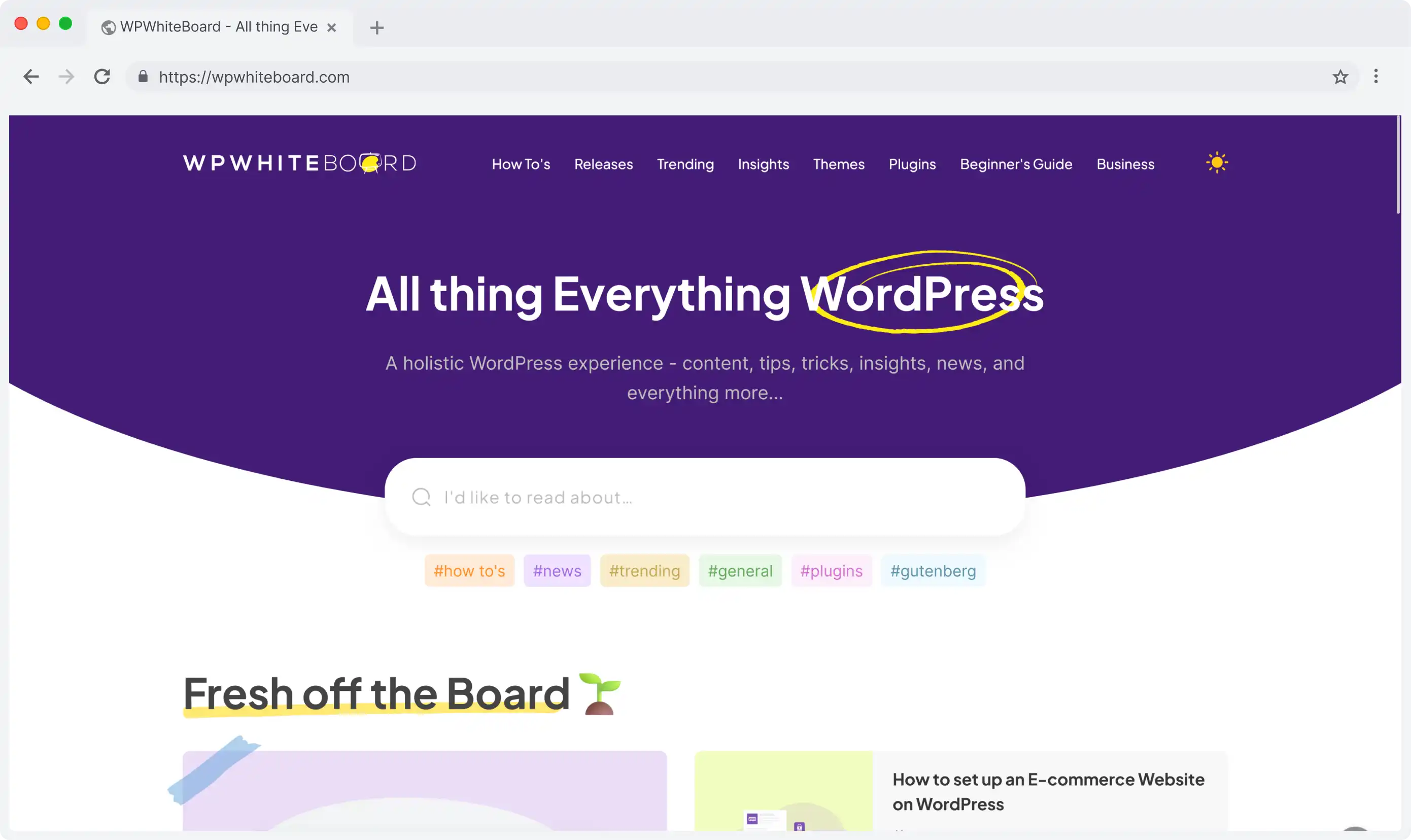Audit logs in Strapi provide essential insights into your application's activities and user actions.
Prior to trying to view audit logs in Strapi, you must first establish that you satisfy the requirements.
- Super Admin Role: Audit logs are only visible by default to Super Admin role users. If you are not a Super Admin, you will not be able to see the logs.
- Administration Panel Access: The audit logs feature is under the Administration Panel tab of Strapi.
Navigating to Audit Logs
To access the audit logs:
- Navigate to the Settings panel in your Strapi application
- Look for the Administration Panel section
- Find and select the Audit Logs section
Log Entry Components
Each log entry contains the following key information:
- Action: Shows what type of operation was performed (e.g., create, update, delete)
- Date: Records the exact date and time when the action occurred
- User: Identifies the user who performed the action
- Details: Provides access to additional information through a modal view
Working with Audit Logs
Filtering Capabilities
The audit logs can be filtered in several ways:
- Action-based filtering: Filter logs by specific actions (e.g., create, update)
- User-specific filters: View logs for particular users
- Date and time filtering: Filter logs by specific dates or date ranges
Viewing Log Details
To view detailed information about any log entry:
- Look for the icon associated with the log entry
- Click the icon to open a detailed modal view
- Examine the Payload information in the interactive JSON component
- You can expand and collapse different parts of the JSON object for better visibility
Note: The details modal includes additional information such as:
- User IP address
- Request body
- Response body
Effectively viewing audit logs in Strapi requires Super Admin access and familiarity with the Settings panel location. The detailed logging system, combined with the interactive JSON viewer, provides comprehensive insights into every action performed in the system.