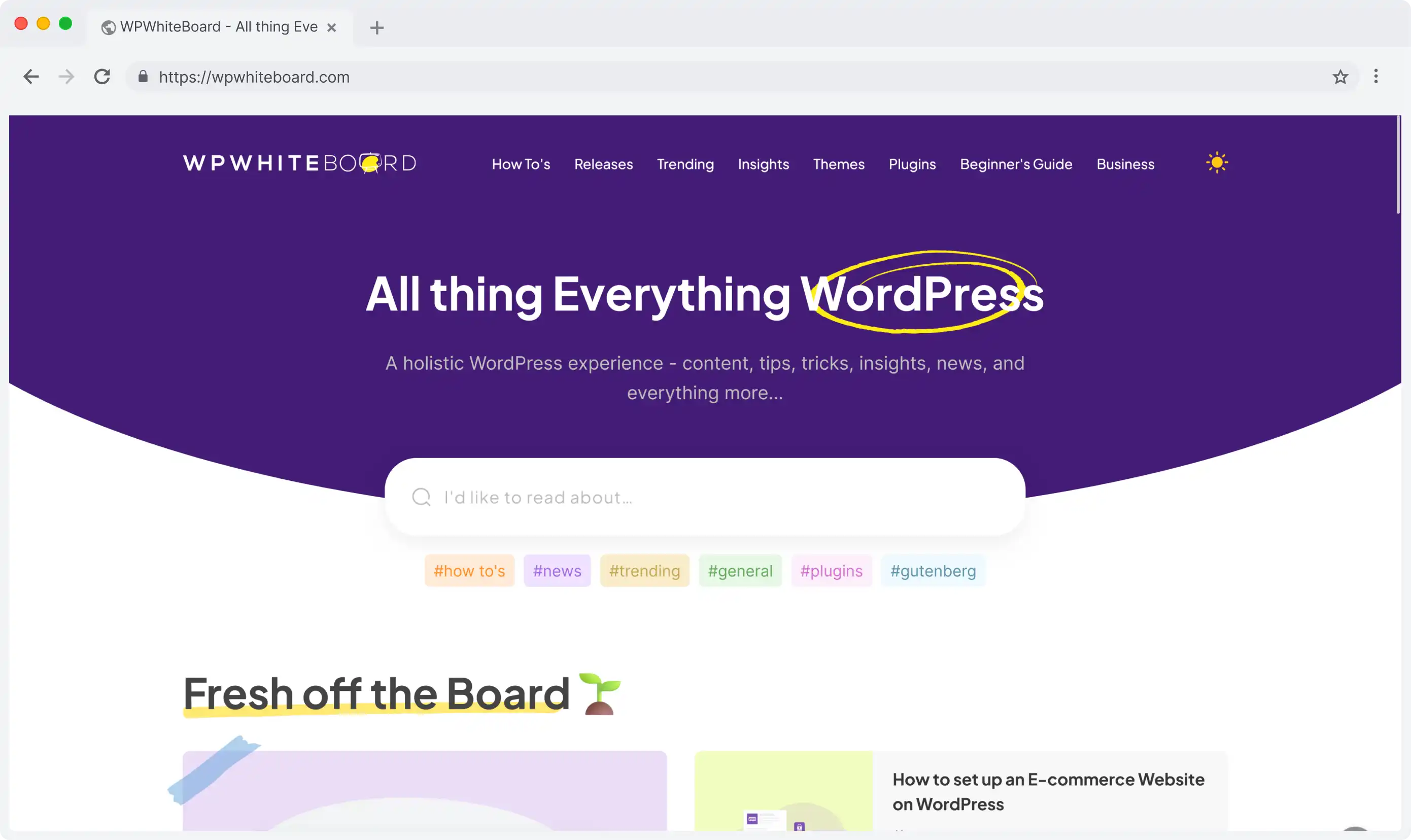
Headless CMS scales and improves WPWhiteBoard’s content distribution, flexibility, and personalization
Anurag Mehta
Struggling to manage content across multiple languages without losing your mind? You’re not alone. You're trying to build a scalable global experience, but the reality is often a mess of manual copy-pasting, chasing down the right translation versions, and a constant fear of breaking page layouts.
What should be a strategic goal—reaching new audiences—quickly becomes a technical nightmare that slows you down and creates endless room for error.
This is precisely the chaos that Prismic is designed to solve. When people ask what localization is in a modern headless CMS, the answer shouldn't be "complicated". It should be "built-in".
And let's be clear: mastering how you localize content isn't just a technical task; it's a core driver of business growth. Getting this right has a direct impact on your bottom line.
So, what makes Prismic localization different from just having a bunch of separate documents for each language? The answer lies in its structured content approach.
Instead of treating a webpage as one big block of text and images, Prismic breaks it down into individual, reusable components (we call them Slices). This fundamentally separates your content from its presentation.
Why does this matter? It means that when you need to translate a page, you're only changing the text within these structured fields. The layout, the design, the image assets—they all remain perfectly intact and consistent.
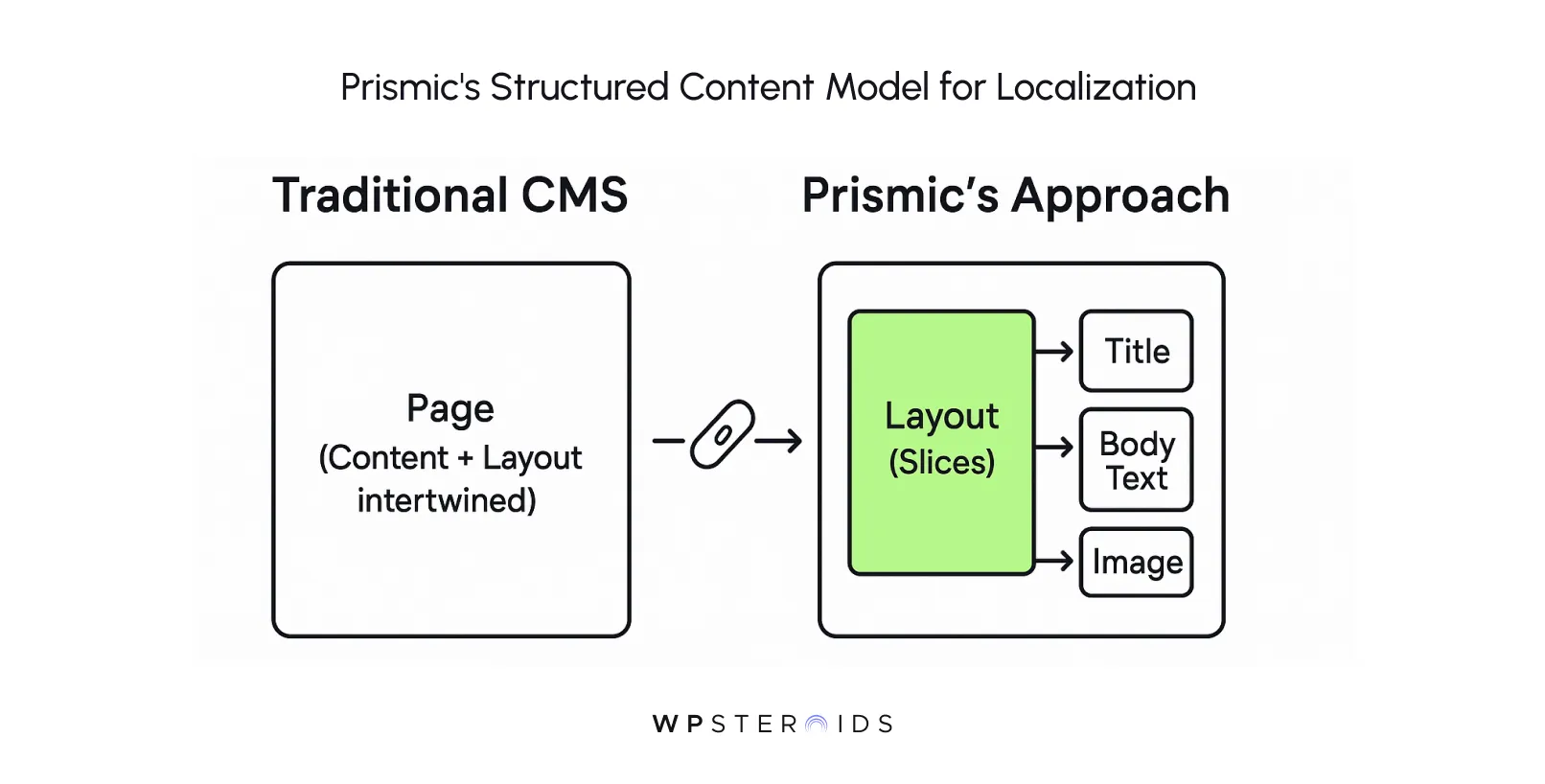
This built-in support for localization prevents the all-too-common nightmare where a German headline, being longer than its English counterpart, breaks the entire page grid. With Prismic, the structure is sacred.
To make this crystal clear, let's use an analogy.
Think of Prismic's localization like a Google Doc "Master Template" and its "Linked Copies".
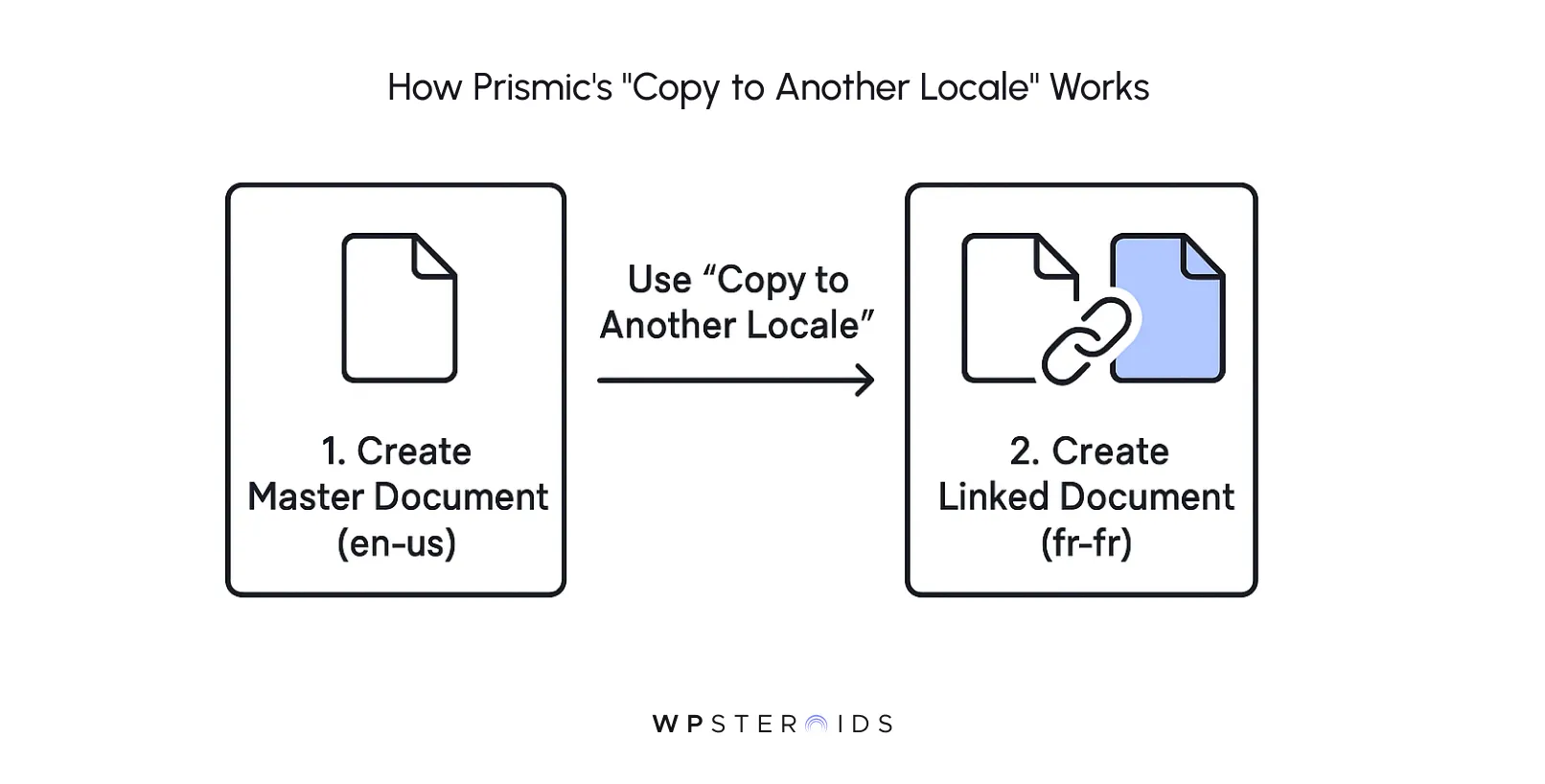
This "master template" approach isn't just a technical convenience; it's a powerful business accelerator. When you need to localize your site for Prismic, this system delivers tangible results:
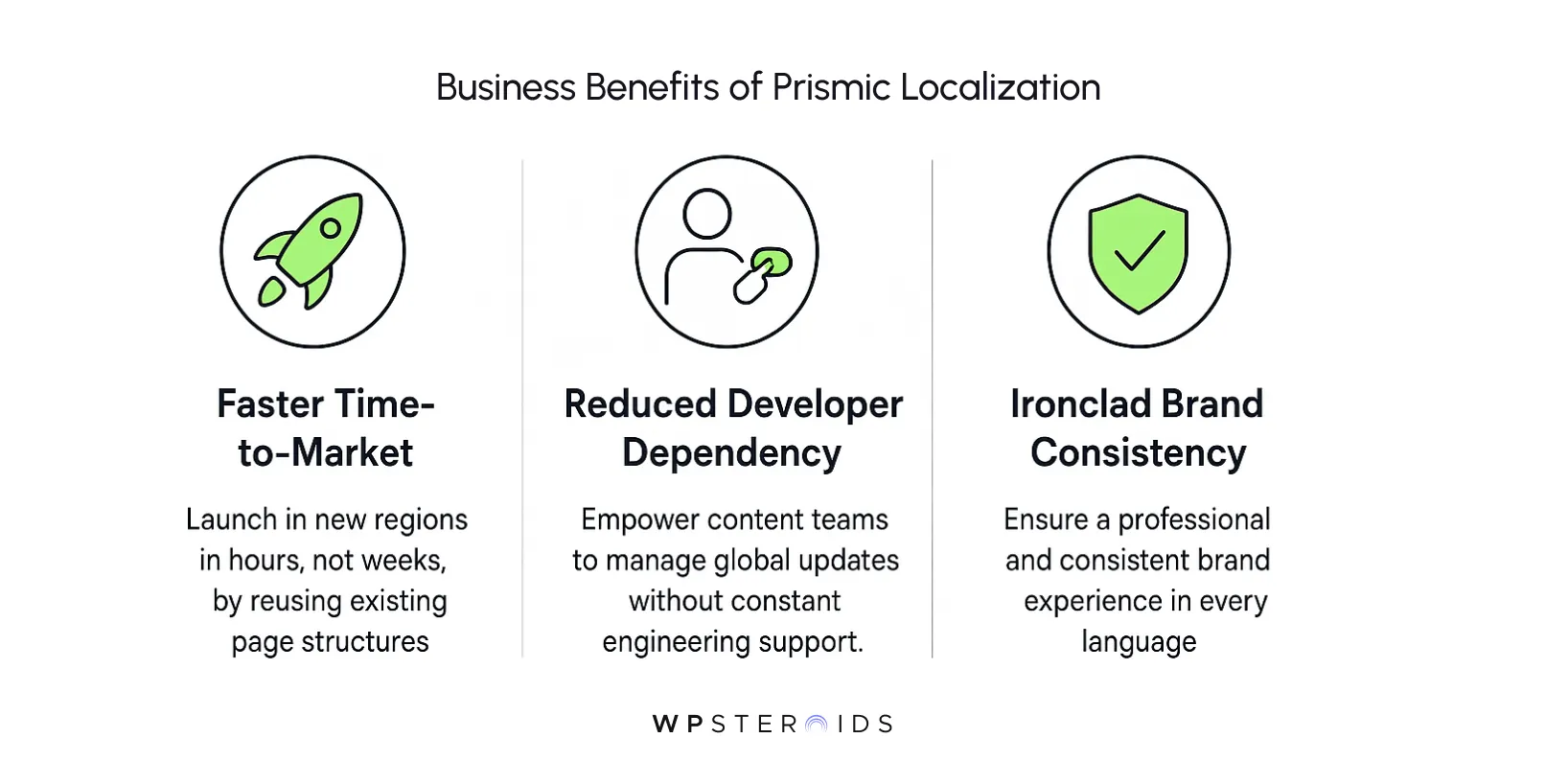
Now that you understand the "why," let's get into the "how." Setting up your Prismic repository to handle multiple languages is the foundational step.
It’s a straightforward process that you only need to do once to create a scalable structure for all your future global content.
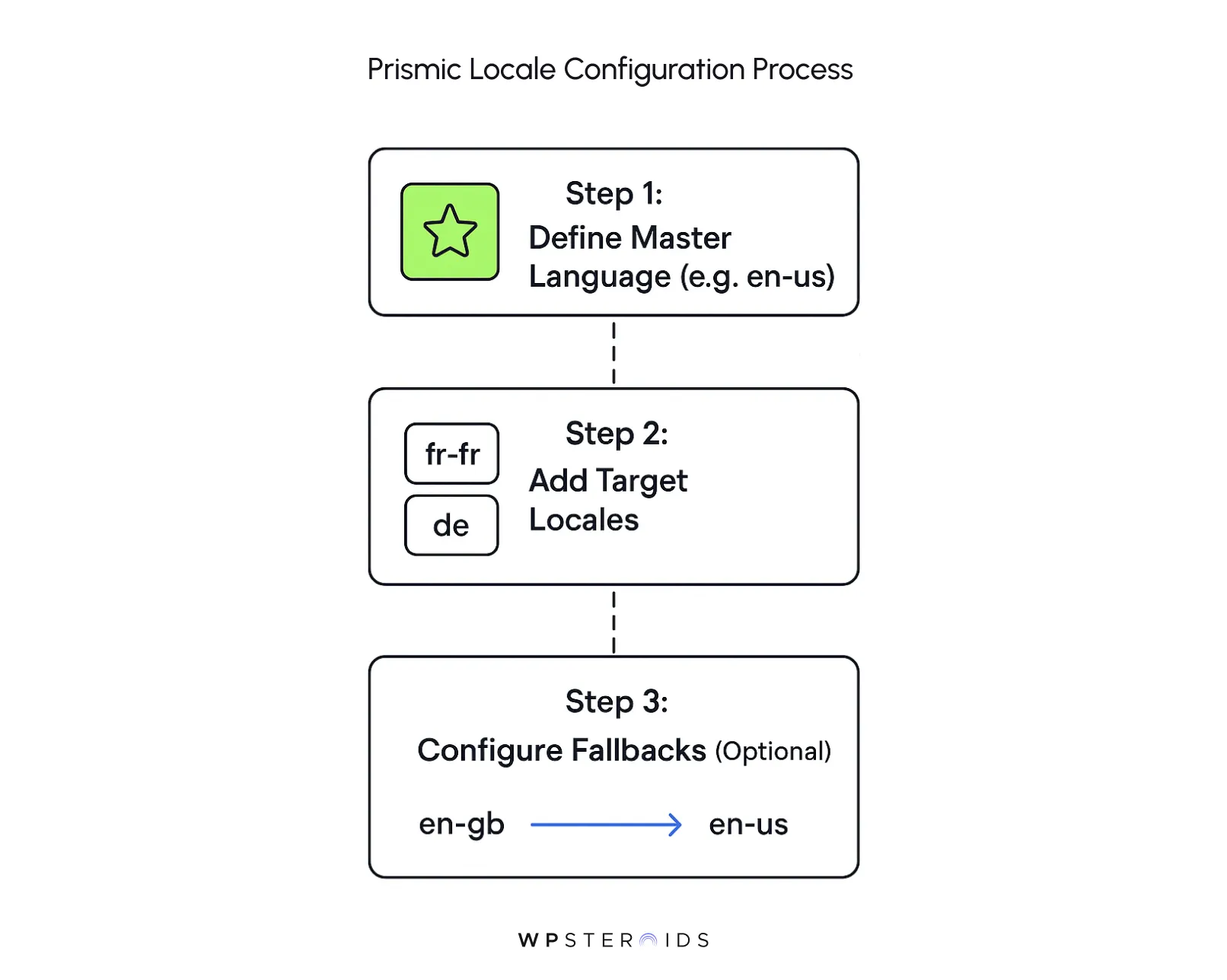
Before you add any other languages, you need to decide on your master locale. This is the source language from which all translations will be created. It's typically the primary language your team works in, like en-us (American English) or fr-fr (French).
How to set it up:
Choosing the right master locale is a strategic decision. It becomes the ultimate source of truth for the structure of your content. Every new page, every new component—you'll build it here first before duplicating it into multiple locales for translation.
Once your master locale is set, you can begin adding the other languages you plan to support. Each new language you add is called a target locale.
Here’s the step-by-step process:
It’s important to note that localization features are a core part of Prismic and are available on all paid plans.
Once you add these locales, they will immediately appear in a dropdown menu at the top of every document in your repository, allowing you to seamlessly switch between different language versions of your content.
In the API, these locales are identified by the codes you selected (e.g., lang=fr-fr), making it simple for developers to fetch the correct content.
This setup is the first step toward a robust workflow for managing multi languages; Prismic is designed to make this intuitive.
What happens if you've launched your German site (de) but haven't had time to translate a specific blog post from your master English locale (en-us) yet?
Without a fallback, a German user trying to access that post would hit a 404 "Not Found" error.
This is where fallback logic becomes a lifesaver.
A fallback tells Prismic: "If a document doesn't exist in the requested language, show the version from this other language instead."
A common and highly effective strategy is to have regional variations fall back to a global primary. For example, you can configure en-gb (British English) to fall back to en-us. If a page hasn't been specifically localized for the UK market, the user will still see the American English version instead of a dead end.
With your locales configured, you're ready to move into the day-to-day work of localization. This is where you’ll see Prismic's structured content approach pay dividends, turning a potentially messy process into a clear, repeatable workflow.
This section covers exactly how to localize content from one language to another.
Let's say you've just finished a new landing page in your master language, en-us. It’s approved, polished, and ready to go. Now, you need to translate it into German (de).
Here’s your step-by-step process in Prismic:
This simple action is the heart of Prismic's localization workflow. It takes your "Master Template" (the en-us page) and creates that magical "Linked Copy" we talked about.
So, where does the actual translation happen? The beauty of Prismic is its flexibility, which supports multiple approaches depending on your team's scale and needs.
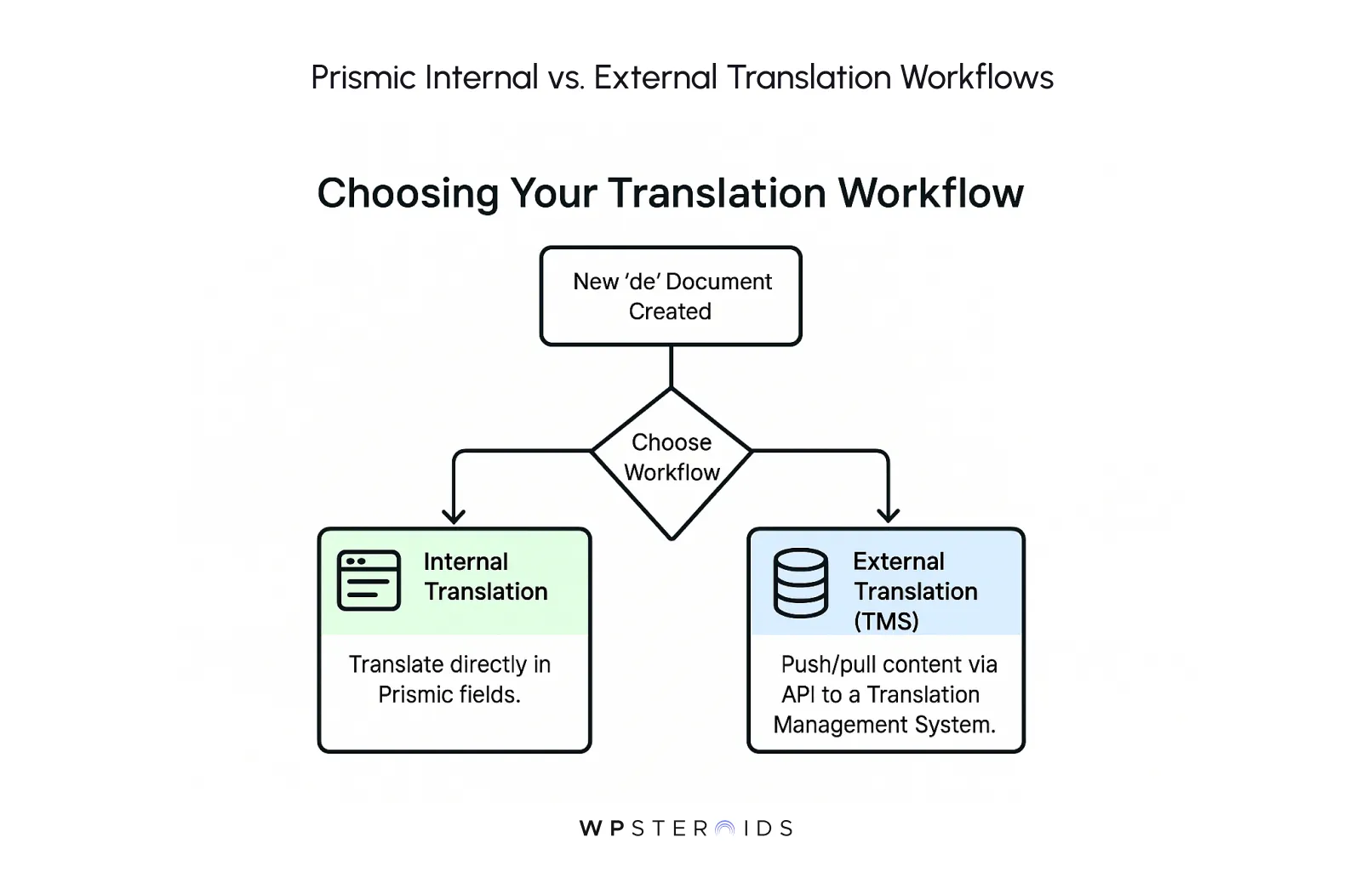
This is another area where Prismic’s flexible, API-first architecture shines, showcasing its powerful built-in internationalization philosophy.
However, a word of strategic advice from our experts:
Ultimately, Prismic gives you the freedom to build the translation workflow that fits your needs—whether it's manual, AI-assisted, or fully managed through an enterprise TMS.
You've got the basics down. You know how to set up locales and translate a page. But to truly move from a reactive, page-by-page process to a proactive, scalable global content strategy, you need to adopt a few powerful best practices.
These principles are what separate a site that simply has multiple languages from one that is truly built for a global audience.
The single most important shift in mindset is to stop thinking in terms of translating pages and start thinking about localizing components.
Instead of a one-to-one translation of a page, you recognize that different regions need different content components to feel truly native.
Consider a "Pricing" Slice on your website:
The page template itself doesn't change, but the content within the components is fundamentally localized, not just translated.
This approach gives you surgical control over your content, allowing you to adapt to cultural, legal, and market differences without creating entirely separate, unmanageable page layouts.
This is one of the elements of localization that goes far beyond just language.
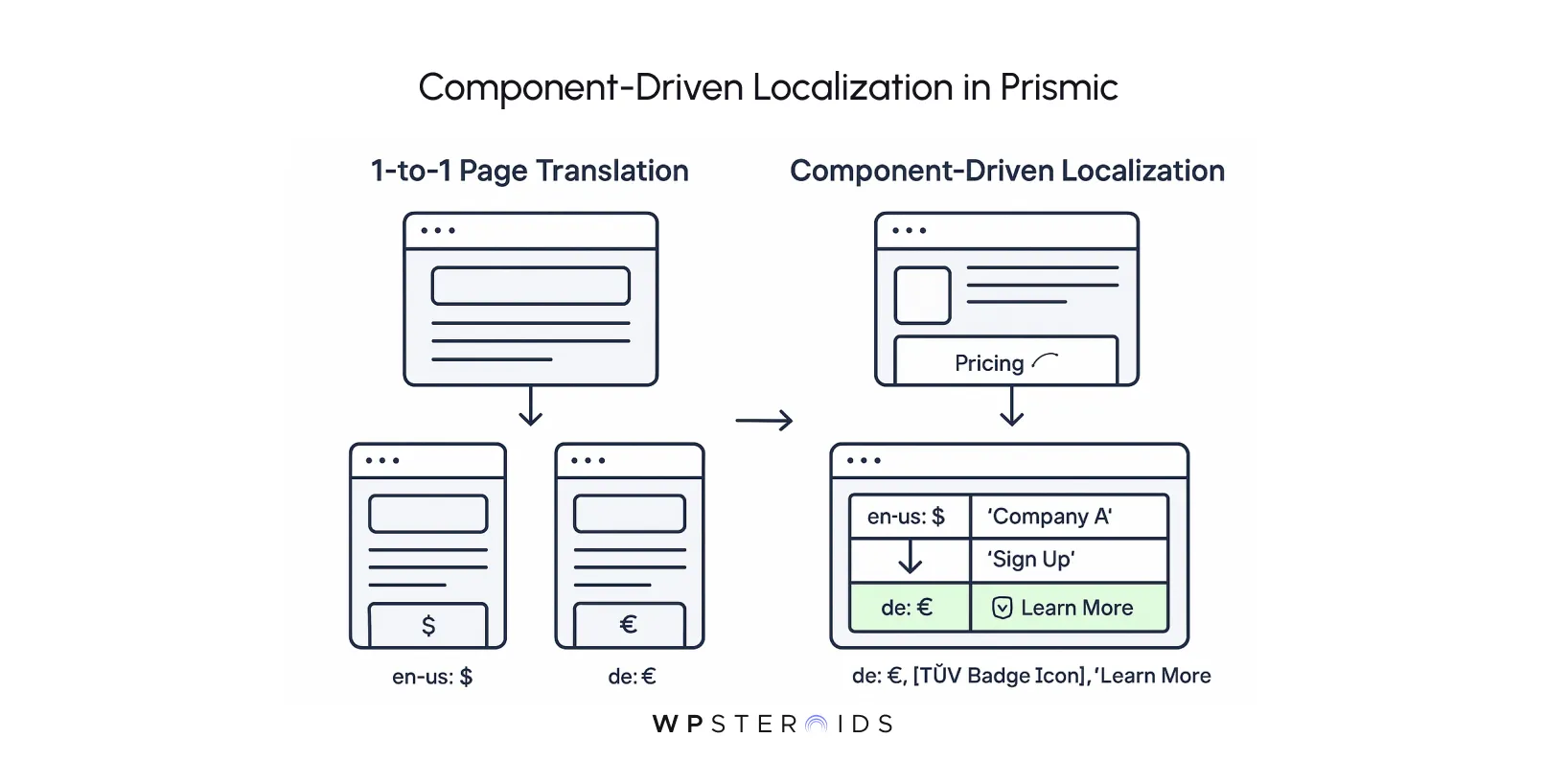
A scalable strategy starts with your content models. Before you write a single line of content, one of the most important best practices for prismic localization is deciding which fields should be localizable and which should remain consistent across all locales.
In Prismic's Custom Type builder, you have a checkbox for each field: "Allow content to be different in other languages."
Here's a strategic guide to making that choice:
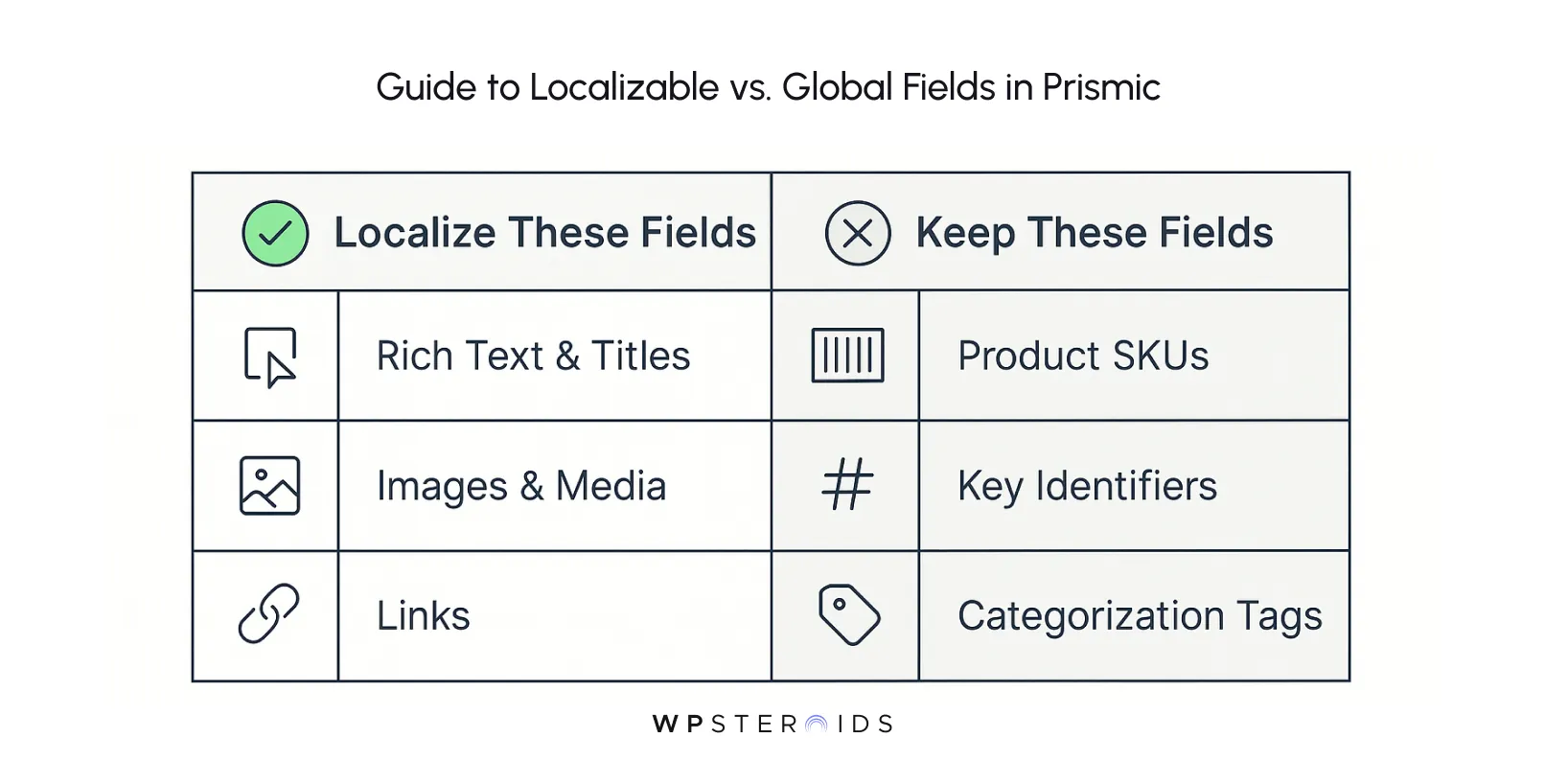
Being deliberate here prevents content chaos and ensures that your data remains clean and predictable across all languages.
For large-scale operations, managing translations via email and spreadsheets is a recipe for disaster. This is where a Translation Management System (TMS) becomes essential.
These platforms are command centers for professional translation, offering features like translation memory, glossaries, and quality assurance workflows.
Prismic's headless architecture in internationalization makes integrating with a TMS incredibly powerful. Because your content is structured data accessible via an API, you can create a seamless, automated pipeline:
This creates a closed-loop system that is fast, error-proof, and completely scalable—a gold standard for any serious global content team and one of the core GPI best practices for Prismic implementation.
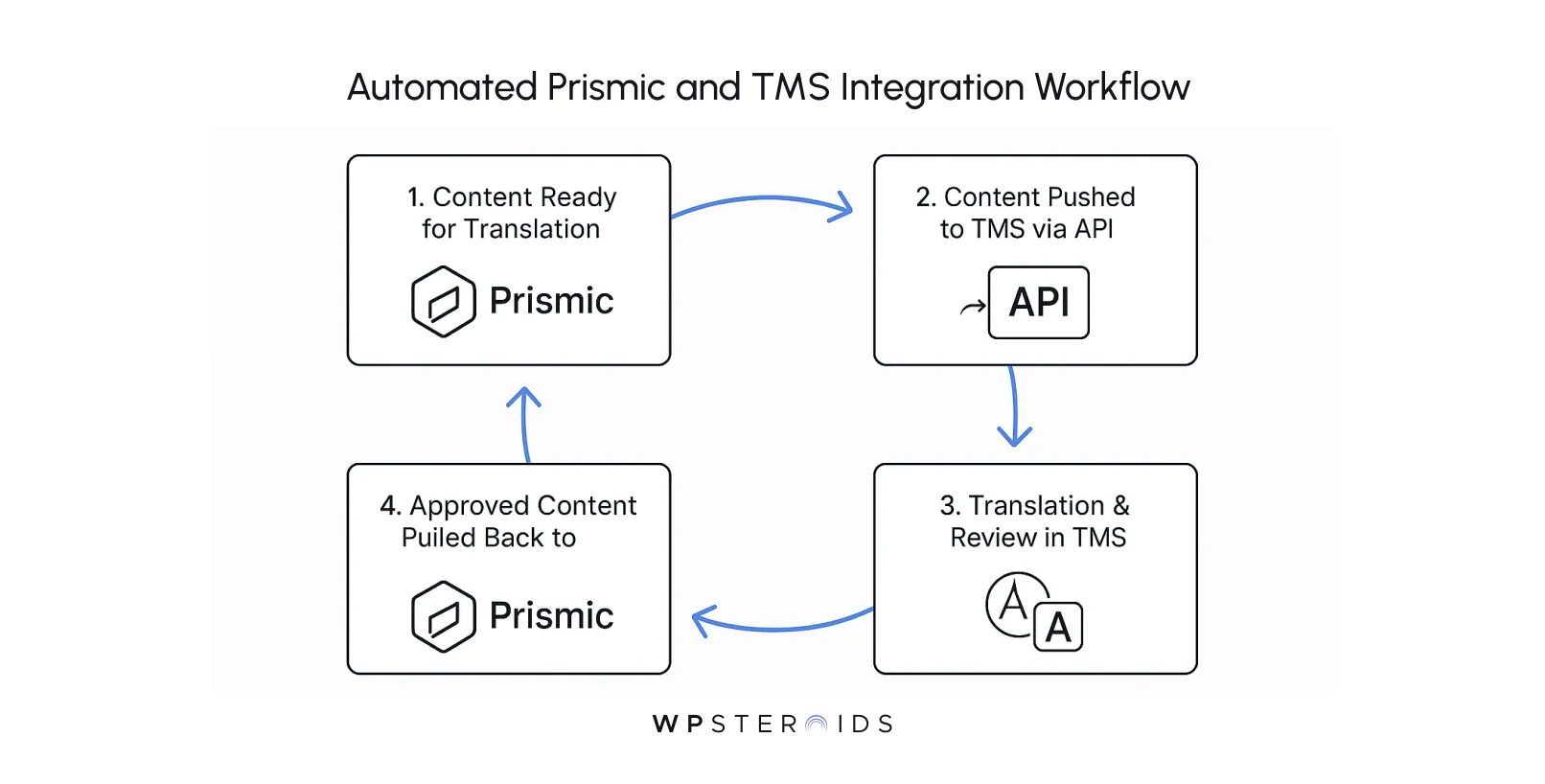
Alright, the content is structured, the locales are configured, and the translations are flowing. Now, how do you actually pull this localized content into your application?
This section is for the developers in the trenches who need to make it all render perfectly on the frontend. The good news is that Prismic's API is designed with localization at its core, making this process elegant and predictable.
The primary task for prismic localization on the development side is fetching the correct content version based on the user's selected language or URL.
The single most important tool in your arsenal is the lang parameter. When you make a query to the Prismic API, you can specify which locale's content you want to retrieve. If you omit this parameter, the API will default to your master language.
Let's look at a typical example using the JavaScript client, perhaps in a Next.js application.
Querying the Master Locale (e.g., en-us):
If your master locale is en-us, this query will fetch the homepage content for that language.
import * as prismic from "@prismicio/client";
const client = prismic.createClient("your-repo-name");
const homepage = await client.getByUID("page", "home", {
// No 'lang' parameter needed, defaults to master locale
});Querying a Specific Target Locale (e.g., fr-fr):
To get the French version of that same page, you simply add the lang parameter with the appropriate locale code.
import * as prismic from "@prismicio/client";
const client = prismic.createClient("your-repo-name");
const homepageFrench = await client.getByUID("page", "home", {
lang: "fr-fr", // Specify the target locale here
});That's it. The API response will contain the exact same structured content, but with the French text from the fields you marked as localizable.
This clean and simple approach is one of the fundamental practices for prismic localization that keeps your codebase tidy and easy to manage.
One of the most common UI components on a multilingual site is the language switcher. Prismic makes building this surprisingly simple by providing information about a document's translations directly in the API response.
When you fetch a document, the response object includes an `alternate_languages` array. This array contains a list of all other published versions of that same document, complete with their language code and URL.
Here's a high-level overview and a React/Next.js code snippet demonstrating how you might use this data to build your component:
// Example assuming you've fetched a 'page' document
// page.alternate_languages would look like:
// [
// { id: '...', uid: 'home', type: 'page', lang: 'fr-fr' },
// { id: '...', uid: 'heim', type: 'page', lang: 'de' }
// ]
function LocaleSwitcher({ page }) {
return (
<nav>
<ul>
{/* Link to the current page's language */}
<li>
<a href={`/${page.lang}/${page.uid}`}>{page.lang.toUpperCase()}</a>
</li>
{/* Map over the alternate languages to create links */}
{page.alternate_languages.map((altLang) => (
<li key={altLang.lang}>
<a href={`/${altLang.lang}/${altLang.uid}`}>
{altLang.lang.toUpperCase()}
</a>
</li>
))}
</ul>
</nav>
);
}By leveraging the alternate_languages array, you don't have to make extra API calls to check if a translation exists.
Prismic gives you all the information you need in a single, efficient query, allowing you to build a robust and user-friendly language navigation experience.
Even in the most streamlined workflow, you might occasionally hit a snag. It’s a normal part of the process.
When something doesn't work as expected, it's usually due to a simple configuration or a small misunderstanding of the workflow.
The Problem: You’ve gone into Settings and added a new language, say es-es for Spain. You’re excited to start translating. But when you open an existing page and click the language dropdown, the option to "Copy to es-es" is either missing or grayed out.
The Solution: This almost always happens for one simple reason: a document must be published in its master language before it can be duplicated into another locale.
Prismic needs a stable, published "source of truth" to copy from. If the document you're trying to translate is still a draft, an unpublished change, or has never been published at all, Prismic won't allow you to create a linked copy.
Your Quick Checklist:
The Problem: You’ve updated the main banner image on your en-us homepage. You published the change, but when you check the fr-fr version of the site, the old image is still there. Why didn't it update everywhere?
The Solution: This issue comes down to how your Image field is configured in your Custom Type.
The Problem: You’ve configured a fallback in Prismic's settings, for example, making en-gb fall back to en-us. You then try to visit a URL for a page that exists in en-us but not yet in en-gb. Instead of seeing the American content, you get a 404 "Page Not Found" error.
The Solution: This is a common point of confusion. The fallback setting in the Prismic dashboard does not automatically handle redirects or server-side logic for you. It's a piece of metadata that your application code needs to use. You must implement the fallback logic in your frontend application.
The API will simply tell you that a document for en-gb doesn't exist. Your code then needs to handle that information and make a second request.
Here is the conceptual logic you need to build in your data-fetching function:
Choosing a CMS is a long-term commitment, and if you're managing a global brand, localization support is a non-negotiable factor.
Whether you're evaluating Prismic for the first time or considering moving your existing multilingual site onto the platform, it's critical to understand how Prismic's approach stands out and what the localization process would look like during a migration.
When you look at different CMS platforms, you'll generally find two common approaches to localization, each with significant drawbacks that Prismic was specifically designed to overcome.
Prismic's Differentiator: The "Linked Document" Model
Prismic offers a more elegant and robust solution. As we've discussed, its "linked document" approach provides the best of both worlds.
You get a single source of truth for the structure of a page (from the master locale) while still having distinct, separate documents for each language's content.
This means if your design team wants to add a new "Testimonial" Slice to the homepage template, you add it once in the Custom Type. The change is instantly available to all locales.
Your content teams can then decide whether to use it and how to populate it for their specific language, but the underlying structure is never out of sync.
This approach dramatically reduces manual work, eliminates structural drift between language versions, and is fundamentally more scalable for Prismic users.
Migrating a multilingual website from another CMS can feel like a monumental task, but with a clear strategy, it becomes a manageable, step-by-step process.
If you're wondering what it takes to localize an existing project in Prismic, here is a high-level roadmap.
Step 1: Model Your Content in Prismic First
Before you move a single piece of data, your first job is to replicate your existing content structures as Custom Types in Prismic. Define your Slices, configure your fields, and—most importantly—decide which fields should be localizable. This step is your architectural blueprint for the entire migration.
Step 2: Script the Import of Your Master Locale Content Using Prismic's Writing API.
Write a script to pull content from your old CMS and create the documents for your master language (e.g., en-us). Your script will read the data from your old system, map it to your new Prismic Custom Types, and create a new document for each page. This establishes your "master templates" in the new repository.
Step 3: Script the Import of Other Locales and Create the Links
This is the crucial final step. Write a second script that iterates through your other languages (e.g., French). For each French page, the script will:
This programmatic linking is what builds the localization relationships inside Prismic, ensuring your newly migrated site is structured correctly from day one for a scalable, global future.
You've now seen the full picture of Prismic localization, from initial setup to the advanced strategies used by world-class global teams.
Prismic isn't just another tool for translation; it's a comprehensive platform for building and managing a truly global content operation.
By leveraging its core features, you're embracing the essential elements of localization that lead to success: a single source of truth for your brand and structure, flexibility for your content, and an architecture built to scale.
The platform provides good support for localization by design, not as an afterthought.
Ready to streamline your global content workflow and unlock new markets with confidence?
Book your discovery call today to see how Prismic can scale with your ambitions.
