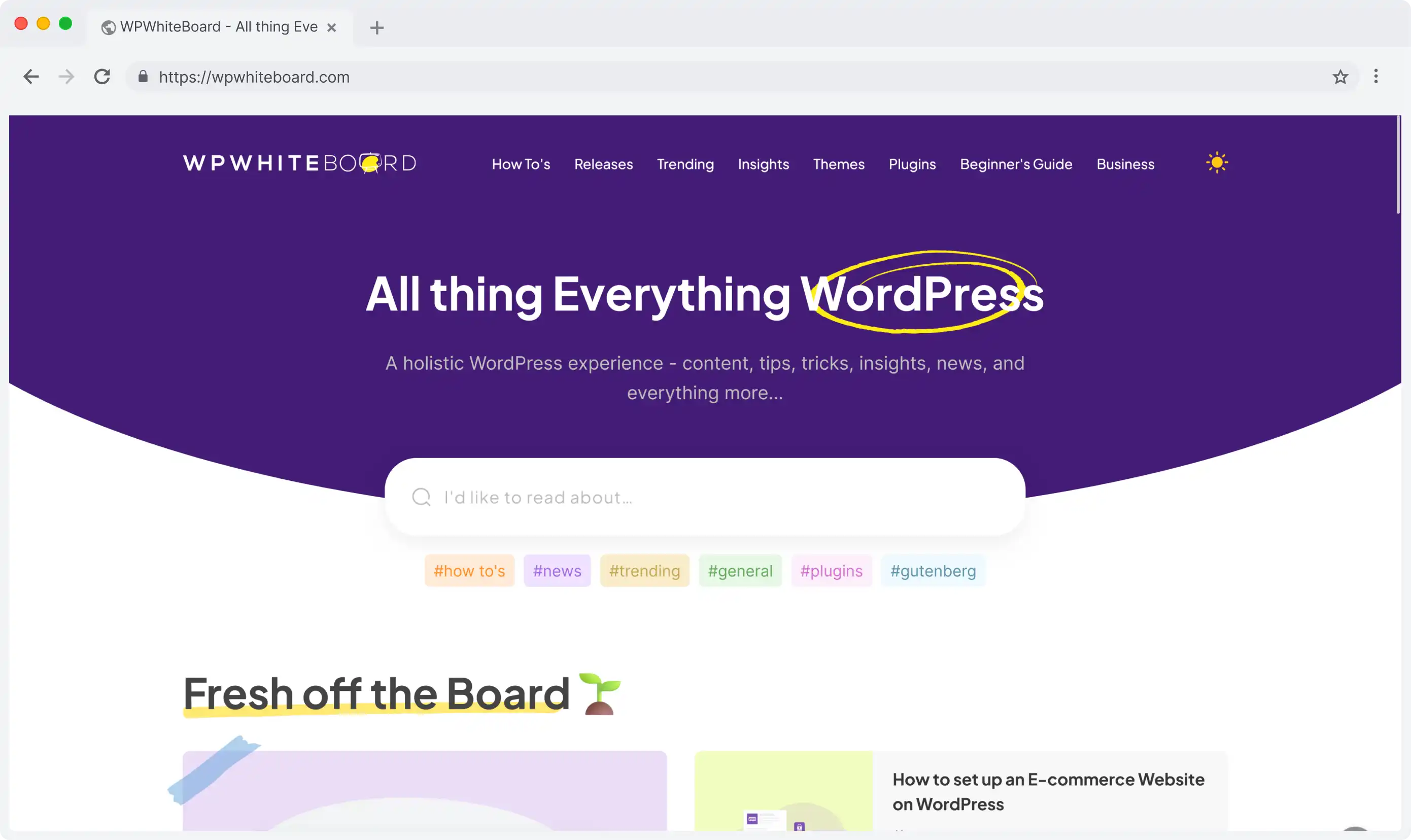
Headless CMS scales and improves WPWhiteBoard’s content distribution, flexibility, and personalization
Swarup Gourkar
React has totally changed the way we construct web applications, offering us some powerful tools and concepts that can be used in making dynamic, efficient user interfaces.
I think, one of the excellent ways for developers, whether seasoned or a newbie, to explore its capabilities and learn best practices is building a blog.
In this guide, I will walk you through the process of creating a professional blog using React, covering essential concepts and best practices.
In the past few years, React has become a top pick for many front-end developers, to create dynamic web applications.
What once began as a Facebook internal tool is now an incredibly strong framework used for millions of websites.
From my hands-on experience, React offers several advantages for blog development:
Component Reusability: I have saved hours by creating reusable blog components
Virtual DOM: It ensures optimal performance for content updates
Rich Ecosystem: Thousands of packages and tools are available
SEO-Friendly: If implemented properly with server-side rendering
Active Community: Solutions for almost every challenge you might face
If you already have completed the above prerequisites you can start with the basics of the blog development using React.
To define in short, JSX is a syntax extension for JavaScript that allows you to write HTML-like code within your JavaScript files. JSX makes it easier to visualize and create complex DOM structures.
Talking about components, I frequently use both functional and class components.
Here's a basic blog post component:
const BlogPost = ({ title, content, author }) => {
return (
<article className="blog-post">
<h1 className=”title”>{title}</h1>
<p className="author">By {author}</p>
<div className="content">{content}</div>
</article>
);
};State management is crucial in React applications, especially for a dynamic blog. It allows components to store and update data that can change over time, such as user input, fetched blog posts, or UI states.
A useState Hook is used for managing local state in functional components. It declares state variables and provides a function to update them. It also causes component re-render when state changes.
All of these hooks help the function components to handle the state and lifecycle behavior, making many of the cases where class components were required earlier.
They make handling dynamic data and side effects much simpler and intuitive in React applications.
To implement this for a blog post, I would say that here's how to do it:
const BlogList = () => {
const [posts, setPosts] = useState([]);
const [loading, setLoading] = useState(true);
useEffect(() => {
// Fetch blog posts when component mounts
fetchBlogPosts()
.then(data => setPosts(data))
.finally(() => setLoading(false));
}, []);
return (
<div className="blog-list">
{loading ? (
<LoadingSpinner />
) : (
posts.map(post => <BlogPost key={post.id} {...post} />)
)}
</div>
);
};I've learned that good component composition is pretty important for maintainable code:
const BlogLayout = ({ children }) => (
<div className="blog-layout">
<Header />
<main>{children}</main>
<Footer />
</div>
);The most efficient way to start a project would be as follows:
npx create-react-app react-blog
cd react-blog
npm startThis is the concept of starting from a clean, well-organized structure and then building up. Then you have an incrementally scalable, manageable codebase for your project.
Good file structures improve the organization of codes, facilitate collaboration, aid debugging, and help with modularity; therefore, they tend to be easy to feature add and maintain over the lifetime of your React blog.
Here's the ideal structure I recommend for a blog post:
react-blog/
├── src/
│ ├── components/
│ │ ├── common/
│ │ ├── blog/
│ │ └── layout/
│ ├── pages/
│ ├── hooks/
│ ├── utils/
│ ├── services/
│ └── styles/
├── public/
└── package.jsonSetting up the right dependencies is crucial for a smooth development process. For a React blog, you'll need packages for routing, styling, and data management.
These are the core packages I use in most of my blog projects:
These packages provide essential functionality for building a modern React blog, covering routing, styling, data fetching, and date manipulation.
npm install react-router-dom @emotion/styled axios date-fnsLet's set up these tools to maintain clean, readable code throughout your React blog project.
{
"extends": [
"react-app",
"plugin:prettier/recommended"
],
"rules": {
"react-hooks/rules-of-hooks": "error",
"react-hooks/exhaustive-deps": "warn"
}
}Next, we'll dive into creating the core blog components and implementing the content management system.
A good component structure forms the backbone of a scalable React application. It ensures that the code is better organized, increases reusability, and the application becomes easier to maintain.
Let's discover how you can come up with an efficient component structure for your React blog.
Plan your component hierarchy before coding your components. This will depend on what main components your blog consists of and how related they are to each other.
A well-planned hierarchy will guide your developing process and create a cleaner, more efficient React application.
// App structure
<BlogLayout>
<Header />
<main>
<Routes>
<Route path="/" element={<BlogList />} />
<Route path="/post/:id" element={<BlogPost />} />
</Routes>
</main>
<Footer />
</BlogLayout>Reusable components are the building blocks of efficient React applications. They promote code reuse, maintain consistency across your blog, and simplify maintenance.
Let's look at how to build the core parts that you can reuse throughout your blog application.
// Header.jsx
const Header = styled.header`
padding: 1rem;
background: ${props => props.theme.colors.primary};
`;
// BlogCard.jsx
const BlogCard = ({ title, excerpt, date }) => (
<article className="blog-card">
<h2 className=”title”>{title}</h2>
<time className=”date”>{formatDate(date)}</time>
<p className=”excerpt”>{excerpt}</p>
</article>
);CSS-in-JS libraries are powerful methods for the creation of responsive layouts in React. They add dynamic style based on both props and state, helping to ease the development of adaptive layout.
Let's follow how it is possible to develop responsive layouts using popular CSS-in-JS libraries.
const ResponsiveGrid = styled.div`
display: grid;
grid-template-columns: repeat(auto-fit, minmax(300px, 1fr));
gap: 2rem;
@media (max-width: 768px) {
grid-template-columns: 1fr;
};Routing is the key to a multi-page experience in single-page applications. React Router is the de facto solution for handling routing in React applications.
Let's get into how to set up and use React Router effectively in your blog.
Proper setup of React Router is crucial for smooth navigation in your blog. We will go over the basic configuration, including setting up routes for different pages and handling navigation between them.
According to my recent projects, this is what I suggest you have in mind.
import { BrowserRouter, Routes, Route } from 'react-router-dom';
function App() {
return (
<BrowserRouter>
<Routes>
<Route path="/" element={<BlogList />} />
<Route path="/post/:slug" element={<BlogPost />} />
<Route path="/admin/*" element={<AdminRoutes />} />
<Route path="*" element={<NotFound />} />
</Routes>
</BrowserRouter>
);
}Dynamic routing lets you build flexible and reusable routes for your blog posts. It's pretty useful in managing the single pages of individual blog posts.
Let's see how dynamic routing works for displaying various blog posts with URL parameters. This is how I deal with routing to single pages of my blog posts:
const BlogPost = () => {
const { slug } = useParams();
const { post, loading } = useBlogPost(slug);
if (loading) return <LoadingSpinner />;
return (
<article>
<h1>{post.title}</h1>
<MDXRenderer>{post.content}</MDXRenderer>
</article>
);
};Implementing Create, Read, Update, and Delete (CRUD) operations is essential for managing content in your React blog.
As a Senior Frontend Developer, I've found that efficient CRUD implementation is crucial for a smooth user experience and maintainable codebase.
Let's explore how to implement these operations in your React blog.
To create new blog posts, we'll implement a form component. Here's how I typically structure a post creation form:
const BlogPostForm = () => {
const [formData, setFormData] = useState({
title: '',
content: '',
category: ''
});
const handleSubmit = async (e) => {
e.preventDefault();
try {
await createPost(formData);
// Implement optimistic update
setPosts(prev => [formData, ...prev]);
} catch (error) {
// Handle error
}
};
return (
<form onSubmit={handleSubmit}>
<input
type="text"
value={formData.title}
onChange={e => setFormData(prev => ({
...prev,
title: e.target.value
}))}
/>
{/* Additional form fields */}
</form>
);
};This component uses local state to manage form data and implements optimistic updates for a responsive user experience.
For displaying blog posts, we'll create a component that fetches and renders a list of posts:
const BlogList = () => {
const [posts, setPosts] = useState([]);
useEffect(() => {
const fetchPosts = async () => {
const fetchedPosts = await getPosts();
setPosts(fetchedPosts);
};
fetchPosts();
}, []);
return (
<div>
{posts.map(post => (
<BlogPostCard key={post.id} post={post} />
))}
</div>
);
};For updating posts, we'll create an edit form similar to the creation form, but pre-populated with existing post data:
const EditPostForm = ({ post }) => {
const [formData, setFormData] = useState(post);
const handleUpdate = async (e) => {
e.preventDefault();
try {
await updatePost(formData);
// Handle successful update
} catch (error) {
// Handle error
}
};
return (
<form onSubmit={handleUpdate}>
{/* Form fields similar to creation form */}
</form>
);
};Implementing post deletion typically involves a confirmation step to prevent accidental deletions:
const DeletePostButton = ({ postId }) => {
const handleDelete = async () => {
if (window.confirm('Are you sure you want to delete this post?')) {
try {
await deletePost(postId);
// Remove post from local state
setPosts(prev => prev.filter(post => post.id !== postId));
} catch (error) {
// Handle error
}
}
};
return <button onClick={handleDelete}>Delete Post</button>;
};
```
// Show error message
});
};Creating an efficient admin panel is crucial for managing your blog content effectively.
As a Senior Frontend Developer, I've found that a well-designed admin panel can significantly streamline content management processes.
The admin dashboard serves as the central hub for all content management activities. Here's how I typically structure an admin dashboard:
const AdminDashboard = () => {
return (
<div className="admin-dashboard">
<Sidebar />
<main>
<Switch>
<Route path="/admin/posts" component={PostsManagement} />
<Route path="/admin/users" component={UsersManagement} />
<Route path="/admin/analytics" component={AnalyticsDashboard} />
</Switch>
</main>
</div>
);
};This setup provides a clean, organized interface for managing various aspects of your blog.
In the admin panel, CRUD operations should be more comprehensive than in the public-facing blog. Here's an example of a more detailed post management component:
const PostsManagement = () => {
const [posts, setPosts] = useState([]);
useEffect(() => {
fetchPosts().then(setPosts);
}, []);
const handleDelete = async (postId) => {
await deletePost(postId);
setPosts(posts.filter(post => post.id !== postId));
};
return (
<div>
<h2>Manage Posts</h2>
<Link to="/admin/posts/new">Create New Post</Link>
<table>
<thead>
<tr>
<th>Title</th>
<th>Author</th>
<th>Date</th>
<th>Actions</th>
</tr>
</thead>
<tbody>
{posts.map(post => (
<tr key={post.id}>
<td>{post.title}</td>
<td>{post.author}</td>
<td>{formatDate(post.createdAt)}</td>
<td>
<Link to={`/admin/posts/edit/${post.id}`}>Edit</Link>
<button onClick={() => handleDelete(post.id)}>Delete</button>
</td>
</tr>
))}
</tbody>
</table>
</div>
);
};Integrating a WYSIWYG editor enhances the content creation experience. I often use libraries like Draft.js or Quill for this purpose:
import { Editor } from 'react-draft-wysiwyg';
import { EditorState } from 'draft-js';
const PostEditor = () => {
const [editorState, setEditorState] = useState(EditorState.createEmpty());
return (
<Editor
editorState={editorState}
onEditorStateChange={setEditorState}
toolbar={{
inline: { inDropdown: true },
list: { inDropdown: true },
textAlign: { inDropdown: true },
link: { inDropdown: true },
history: { inDropdown: true },
}}
/>
);
};const ImageUploader = () => {
const handleUpload = async (event) => {
const file = event.target.files[0];
const uploadUrl = await getSignedUploadUrl(); // Get URL from your backend
await uploadToS3(file, uploadUrl);
// Save metadata to your database
await saveImageMetadata({
filename: file.name,
size: file.size,
type: file.type,
url: uploadUrl.split('?')[0] // Remove query params
});
};
return <input type="file" onChange={handleUpload} />;
};Optimizing performance is crucial for providing a smooth user experience, especially as your blog grows.
Code splitting is an excellent way to improve initial load times:
import React, { lazy, Suspense } from 'react';
const AdminDashboard = lazy(() => import('./AdminDashboard'));
function App() {
return (
<Suspense fallback={<div>Loading...</div>}>
<Switch>
<Route path="/admin" component={AdminDashboard} />
{/* Other routes */}
</Switch>
</Suspense>
);
}Memoization can significantly improve performance for expensive computations or preventing unnecessary re-renders:
const MemoizedComponent = React.memo(({ data }) => {
const expensiveComputation = useMemo(() => {
return data.reduce((acc, item) => acc + item, 0);
}, [data]);
const handleClick = useCallback(() => {
console.log('Clicked!');
}, []);
return (
<div>
<p>Result: {expensiveComputation}</p>
<button onClick={handleClick}>Click me</button>
</div>
);
});Optimizing images is crucial for performance. I often use a combination of server-side optimization and lazy loading:
import { LazyLoadImage } from 'react-lazy-load-image-component';
const OptimizedImage = ({ src, alt }) => (
<LazyLoadImage
src={src}
alt={alt}
effect="blur"
placeholderSrc={`${src}?w=20`} // Low-res placeholder
/>
);As your React blog grows, implementing SSR or SSG can significantly improve its performance and SEO. Here's how you can approach this for your blog:
For SSR, we'll set up a Node.js server to render our blog posts. Here's a basic example using Express:
import express from 'express';
import React from 'react';
import ReactDOMServer from 'react-dom/server';
import BlogApp from './BlogApp';
import { fetchBlogPosts } from './api';
const app = express();
app.get('/', async (req, res) => {
const blogPosts = await fetchBlogPosts();
const html = ReactDOMServer.renderToString(
<BlogApp initialPosts={blogPosts} />
);
res.send(`
<!DOCTYPE html>
<html>
<head>
<title>My React Blog</title>
</head>
<body>
<div id="root">${html}</div>
<script>
window.__INITIAL_DATA__ = ${JSON.stringify({ blogPosts })};
</script>
<script src="/client.js"></script>
</body>
</html>
`);
});
app.listen(3000, () => {
console.log('Blog server is running on http://localhost:3000');
});In this setup, we're fetching blog posts on the server and passing them to our `BlogApp` component.
The server renders the initial HTML, which is then sent to the client. On the client side, React will "hydrate" the content, making it interactive.
For a blog, SSG can be particularly effective. Here's how you might generate static pages for your blog posts:
import React from 'react';
import ReactDOMServer from 'react-dom/server';
import fs from 'fs';
import path from 'path';
import BlogPost from './components/BlogPost';
import { fetchAllBlogPosts } from './api';
async function generateStaticPages() {
const blogPosts = await fetchAllBlogPosts();
blogPosts.forEach(post => {
const html = ReactDOMServer.renderToString(
<BlogPost post={post} />
);
const filePath = path.resolve(__dirname, 'build', `post-${post.id}.html`);
fs.writeFileSync(filePath, `
<!DOCTYPE html>
<html>
<head>
<title>${post.title} | My React Blog</title>
</head>
<body>
<div id="root">${html}</div>
<script>
window.__INITIAL_DATA__ = ${JSON.stringify({ post })};
</script>
<script src="/client.js"></script>
</body>
</html>
`);
});
console.log('Static blog pages generated successfully!');
}
generateStaticPages();
```This script fetches all blog posts and generates a static HTML file for each one. You'd run this as part of your build process.
Efficient data fetching and API integration are key for a dynamic blog application.
We will discuss best practices on how to fetch data from your backend or external APIs and integrate it seamlessly into your React components.
Efficient data fetching is crucial for your blog's functionality. We'll explore how to structure your data fetching logic, handle errors, and manage loading states to ensure a smooth user experience.
Here's an example of how you might fetch blog posts using React hooks:
import { useState, useEffect } from 'react';
import axios from 'axios';
const useBlogPosts = (page = 1) => {
const [posts, setPosts] = useState([]);
const [loading, setLoading] = useState(true);
const [error, setError] = useState(null);
useEffect(() => {
const fetchPosts = async () => {
try {
setLoading(true);
const response = await axios.get(`${process.env.REACT_APP_API_URL}/posts?page=${page}`);
setPosts(response.data);
} catch (err) {
setError(err.message);
} finally {
setLoading(false);
}
};
fetchPosts();
}, [page]);
return { posts, loading, error };
};
// Usage in a component
const BlogList = () => {
const { posts, loading, error } = useBlogPosts();
if (loading) return <div>Loading posts...</div>;
if (error) return <div>Error: {error}</div>;
return (
<div>
{posts.map(post => (
<BlogPostCard key={post.id} post={post} />
))}
</div>
);
};This approach uses a custom hook to encapsulate the data fetching logic. It handles loading and error states, making it easy to provide feedback to the user.
By separating the data fetching logic from the component, we improve reusability and make our components easier to test and maintain.
Infinite scrolling adds the user experience by loading more content dynamically as they scroll. Let's see how to implement it properly considering performance and user interaction.
And here's an implementation using Intersection Observer:
const BlogList = () => {
const [posts, setPosts] = useState([]);
const [page, setPage] = useState(1);
const loader = useRef(null);
useEffect(() => {
const observer = new IntersectionObserver(handleObserver, {
root: null,
threshold: 1.0
});
if (loader.current) {
observer.observe(loader.current);
}
}, []);
const handleObserver = (entities) => {
const target = entities[0];
if (target.isIntersecting) {
setPage((prev) => prev + 1);
}
};
return (
<>
{posts.map(post => <BlogCard key={post.id} {...post} />)}
<div ref={loader}>Loading more posts...</div>
</>
);
};That last step is to deploy your React blog so that it can be accessed by users.
We will discuss various hosting options and best practices for deploying React applications so that your blog is fast, secure, and always available.
Optimization of performance, handling environment variables, and security are all aspects of preparing your React blog for production.
Here is a pre-deployment checklist:
# Build optimization
npm run build
# Environment variable setup
REACT_APP_API_URL=https://api.yourblog.com
REACT_APP_ANALYTICS_ID=UA-XXXXXXXX-XContinuous Integration and Continuous Deployment (CI/CD) streamline the process of testing and deploying your blog.
We'll create a GitHub Actions workflow that automates the build and deployment processes, ensuring consistent quality and ease of updates. This setup will automatically deploy your blog to Netlify whenever you push changes to your main branch.
name: Deploy Blog
on:
push:
branches: [main]
jobs:
deploy:
runs-on: ubuntu-latest
steps:
- uses: actions/checkout@v2
- name: Install Dependencies
run: npm install
- name: Build
run: npm run build
- name: Deploy to Netlify
uses: netlify/actions/cli@master
with:
args: deploy --prod
env:
NETLIFY_AUTH_TOKEN: ${{ secrets.NETLIFY_AUTH_TOKEN }}Extensive testing and effective debugging are critical for a reliable, bug-free blog. This testing process helps in quality, generates developer confidence, acts as a form of documentation, and aids in performance optimization.
It is important to catch problems early, save time and resources in the long run, and provide a smooth user experience.
In the end, a well-tested React blog is more maintainable, scalable, and trustworthy for both developers and users.
Here's how I test critical components:
import { render, screen, fireEvent } from '@testing-library/react';
describe('BlogPost Component', () => {
test('renders blog post content', () => {
const mockPost = {
title: 'Test Post',
content: 'Test Content'
};
render(<BlogPost post={mockPost} />);
expect(screen.getByText('Test Post')).toBeInTheDocument();
expect(screen.getByText('Test Content')).toBeInTheDocument();
});
});End-to-end (E2E) testing simulates real user scenarios across your entire blog, typically used to validate complex user flows in full-fledged applications. However, for a React blog, E2E tests can be valuable even for simpler interactions.
We can use them to ensure that blog posts are correctly displayed, navigation works as expected, and basic user interactions (like clicking on a post or searching) function properly.
This level of testing provides confidence that your blog works correctly from a user's perspective, catching issues that unit or integration tests might miss.
Developer's Note: The code snippets shown here are simplified representations of production patterns I use. In a real application, you'd need to add proper error handling, security measures, and additional optimizations.
After building numerous React blogs, here are my key takeaways:
Based on my experience, consider these advanced features:
Building a successful blog is iterative. Start with a solid foundation and continuously improve based on user feedback and metrics.
