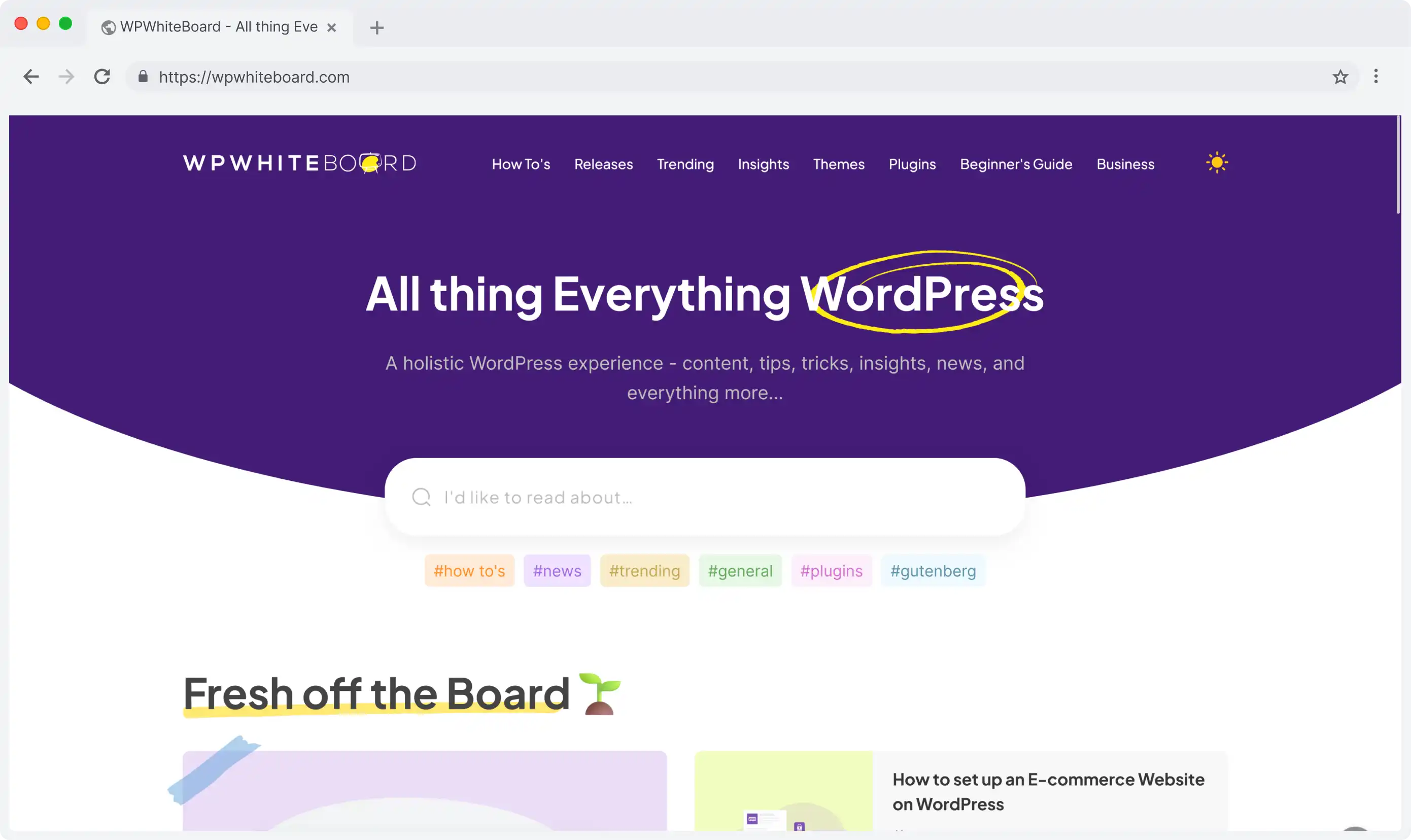Once you've enabled the reference editor in Contentful CMS, understanding how to use its features effectively can significantly streamline your content management workflow.
Getting Started with the Reference Editor
After enabling the reference editor through the Content Model settings, you'll notice a new interface designed specifically for managing multiple references.
The main screen consists of several key components:
- Entry List Panel: Located on the left side, displaying all referenced entries
- Preview Panel: Shows a quick view of selected entries
- Bulk Actions Toolbar: Found at the top, containing tools for mass operations
- Search and Filter Bar: Helps you quickly locate specific entries
The navigation is intuitive, allowing you to move between entries using either mouse clicks or keyboard shortcuts.
The bulk editing toolbar provides quick access to common actions like publish, unpublish, and delete operations.
Core Functionality
Managing Multiple References
Working with multiple references becomes more efficient with these features:
- Selection Tools
- Click and drag to select multiple entries
- Use Shift + Click for consecutive selections
- Ctrl/Cmd + Click for non-consecutive selections
- Organization Options
- Sort entries by title, date, or status
- Filter entries based on publication status
- Group entries by content type or tags
Entry Creation and Editing
The reference editor streamlines the content creation process:
- Creating New Entries
- Click the "New Entry" button
- Choose the appropriate content type
- Fill in required fields directly within the editor
- Quick Edit Features
- Double-click any entry to edit inline
- Make changes across multiple entries simultaneously
- Preview changes before publishing
Advanced Features
Bulk Operations
Save time with these powerful bulk actions:
- Mass Publishing: Select and publish multiple entries simultaneously to save time and streamline workflows.
- Batch Updates: Make identical changes across several entries at once, maintaining content consistency efficiently.
- Status Management: Monitor and modify entry publication states across your content library in real time.
- Version Control: Review and restore previous content versions, ensuring content safety and tracking historical changes.
Integration Features
The reference editor works seamlessly with other Contentful features:
- Content Scheduling
- Set publication dates for multiple entries
- Schedule content updates in advance
- Manage content expiration dates
- Workflow Management
- Assign tasks to team members
- Track content progress
- Set up approval workflows
- Localization
- Manage translations for multiple entries
- Sync content across different locales
- Preview localized content
The reference editor works best with up to twelve linked entries.
For larger collections, consider using the default interface or breaking down your content into smaller, more manageable sets.
This feature is particularly valuable for teams working with interconnected content pieces that require frequent updates or modifications across multiple entries.