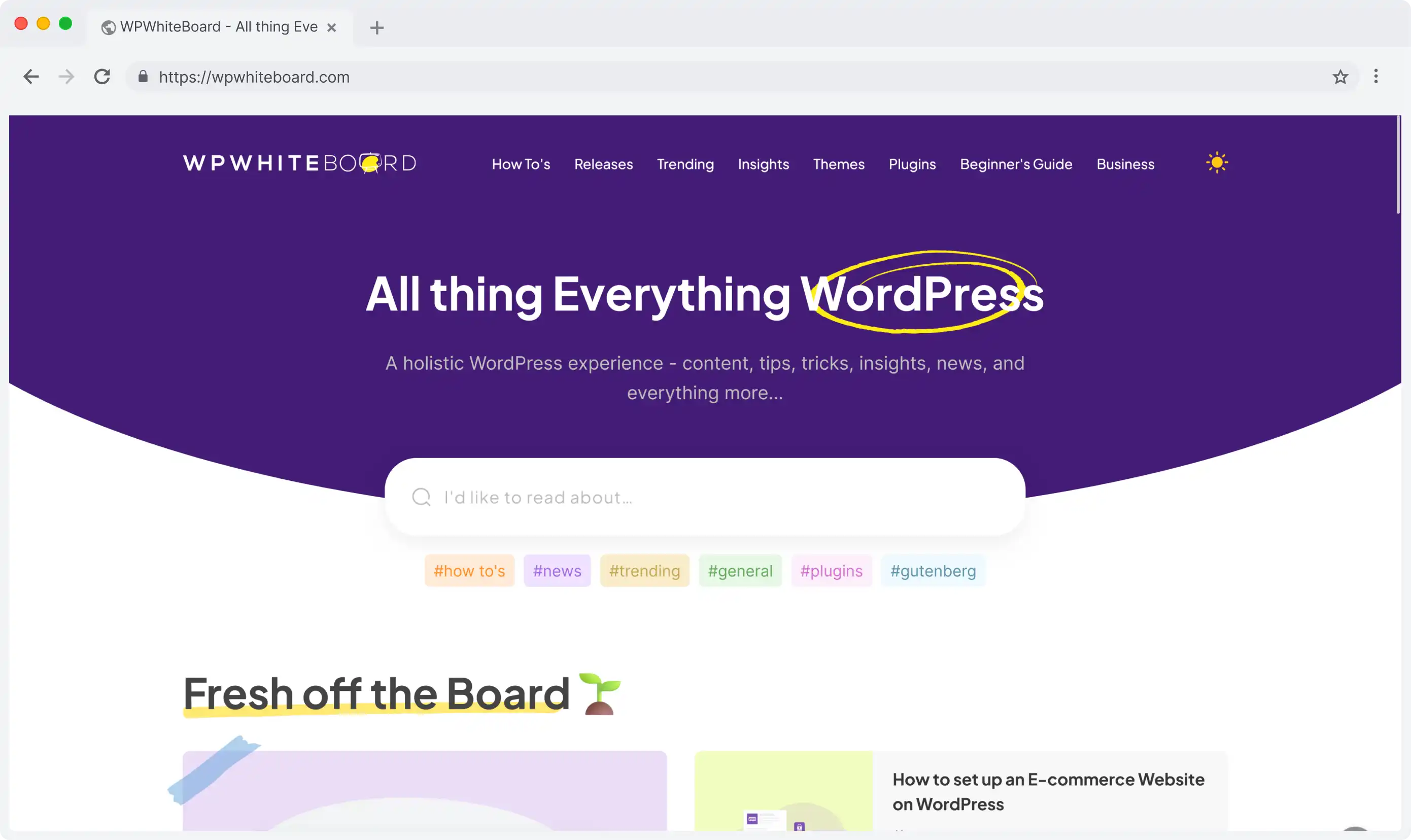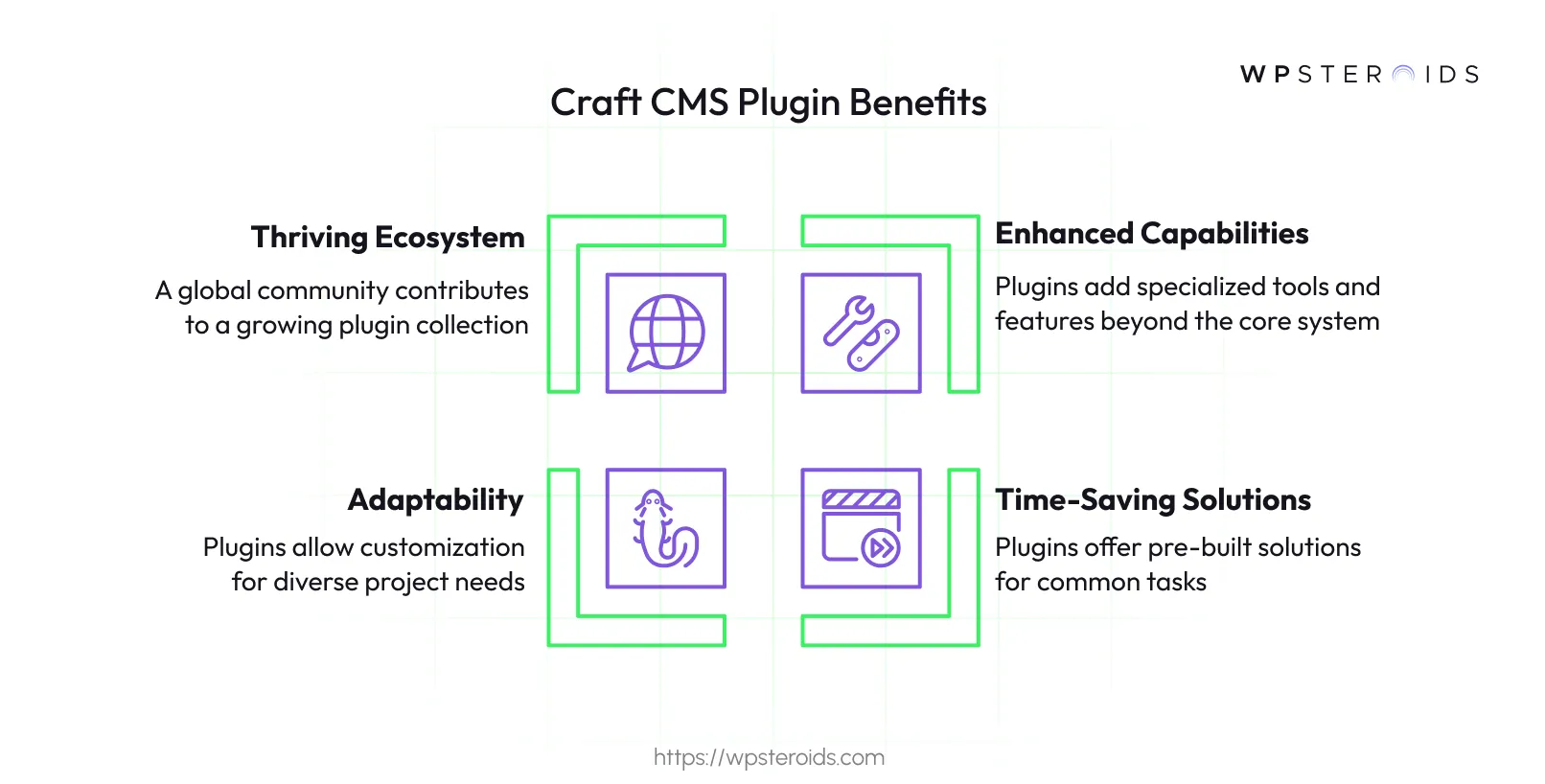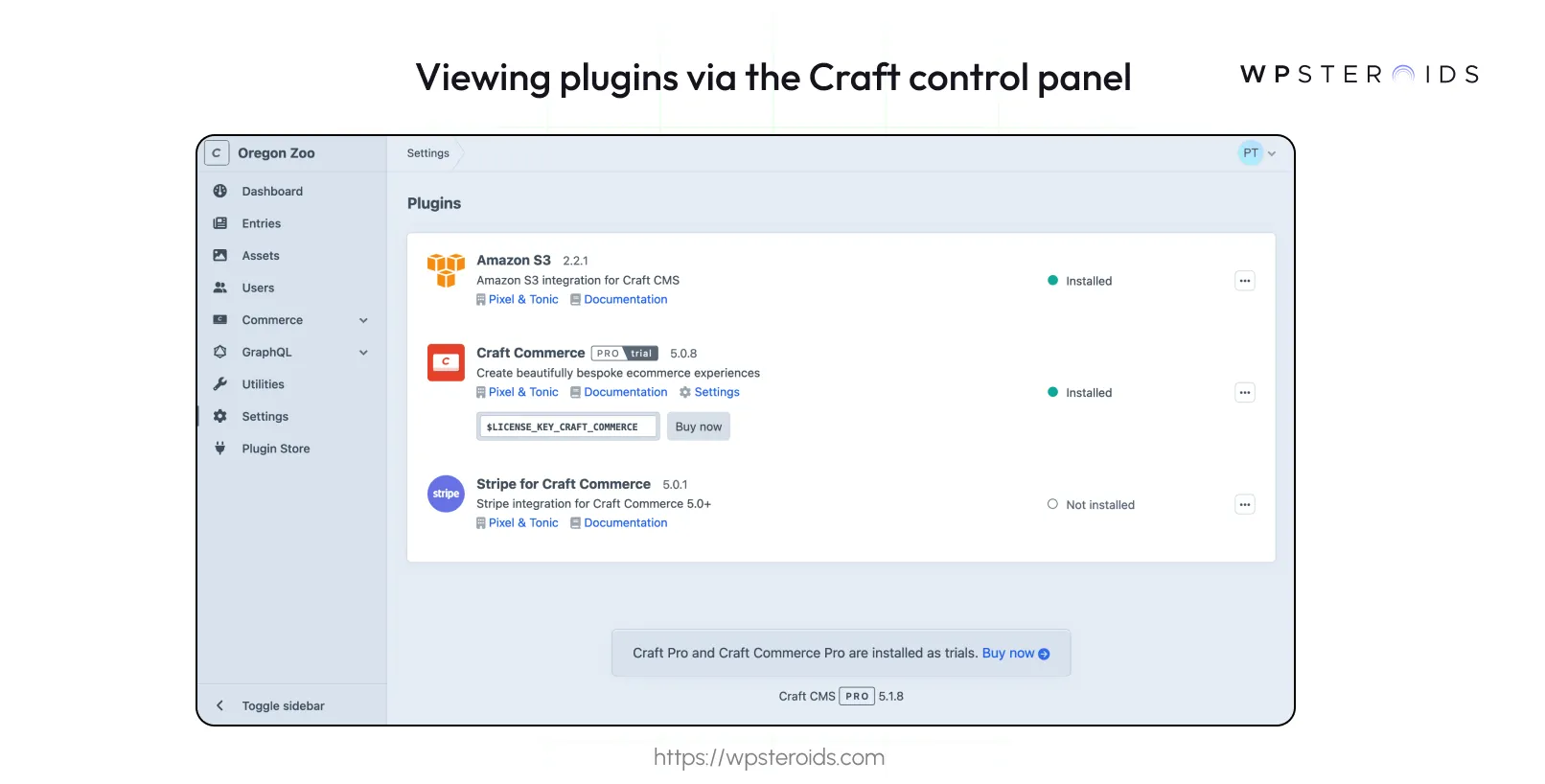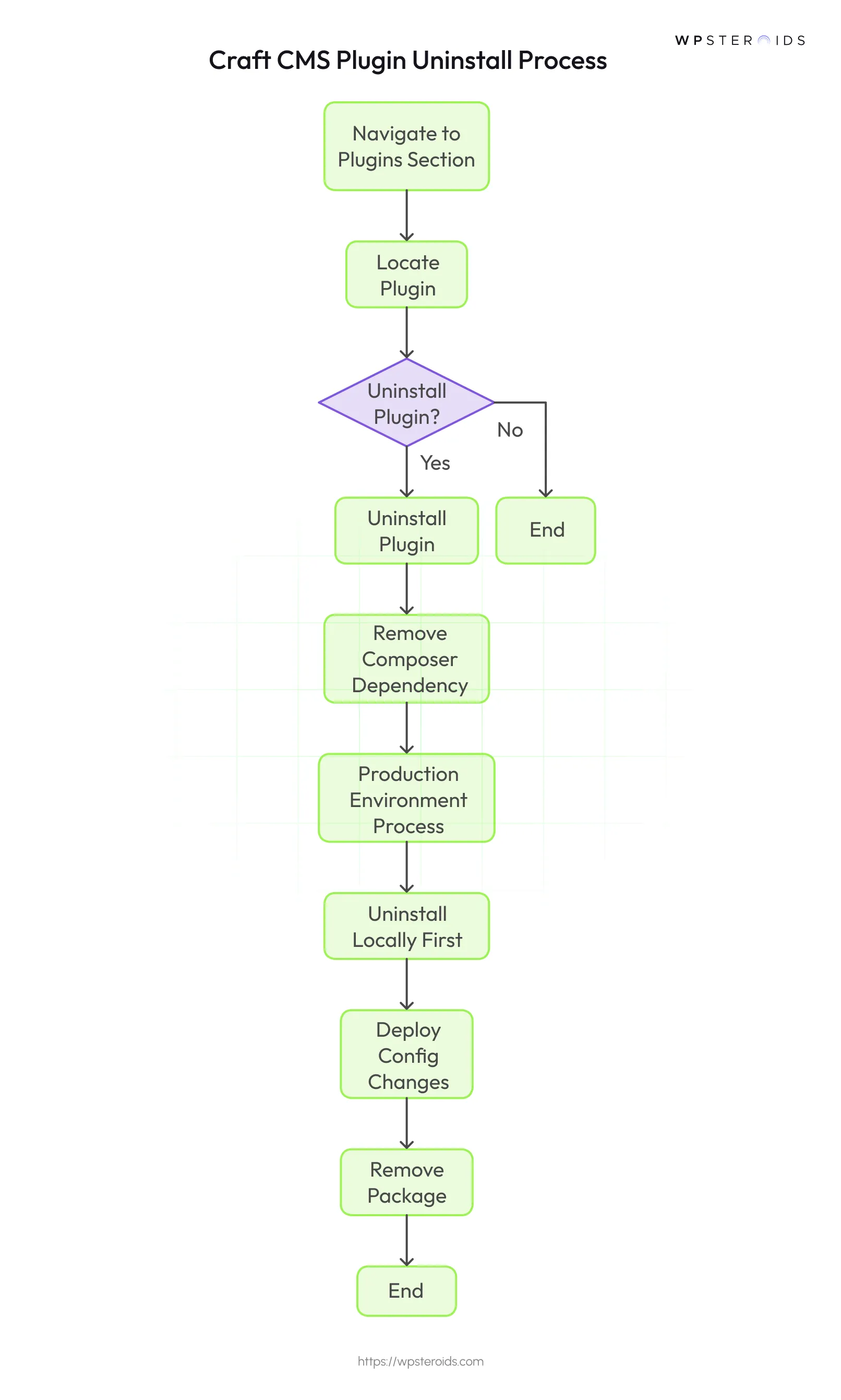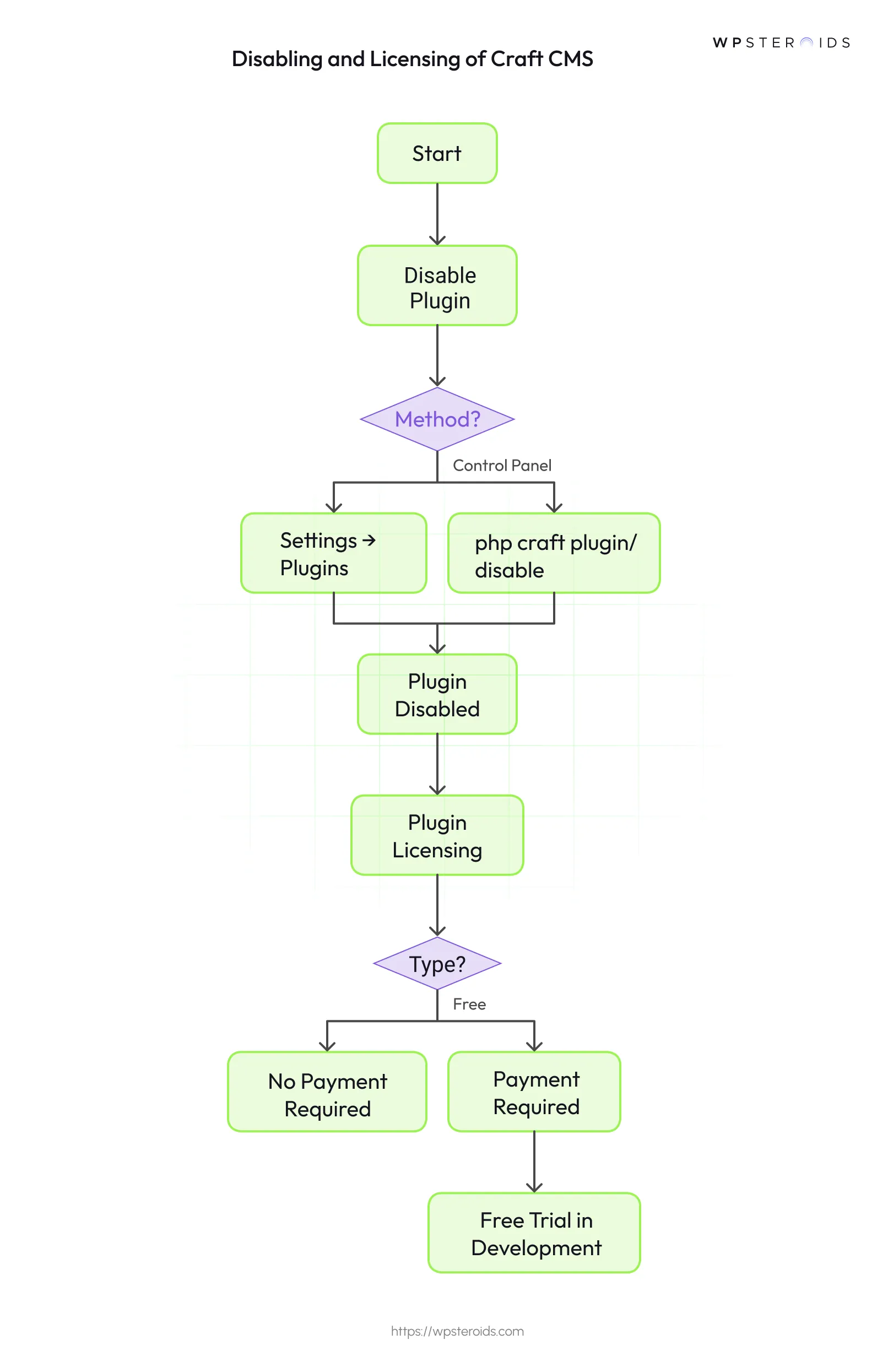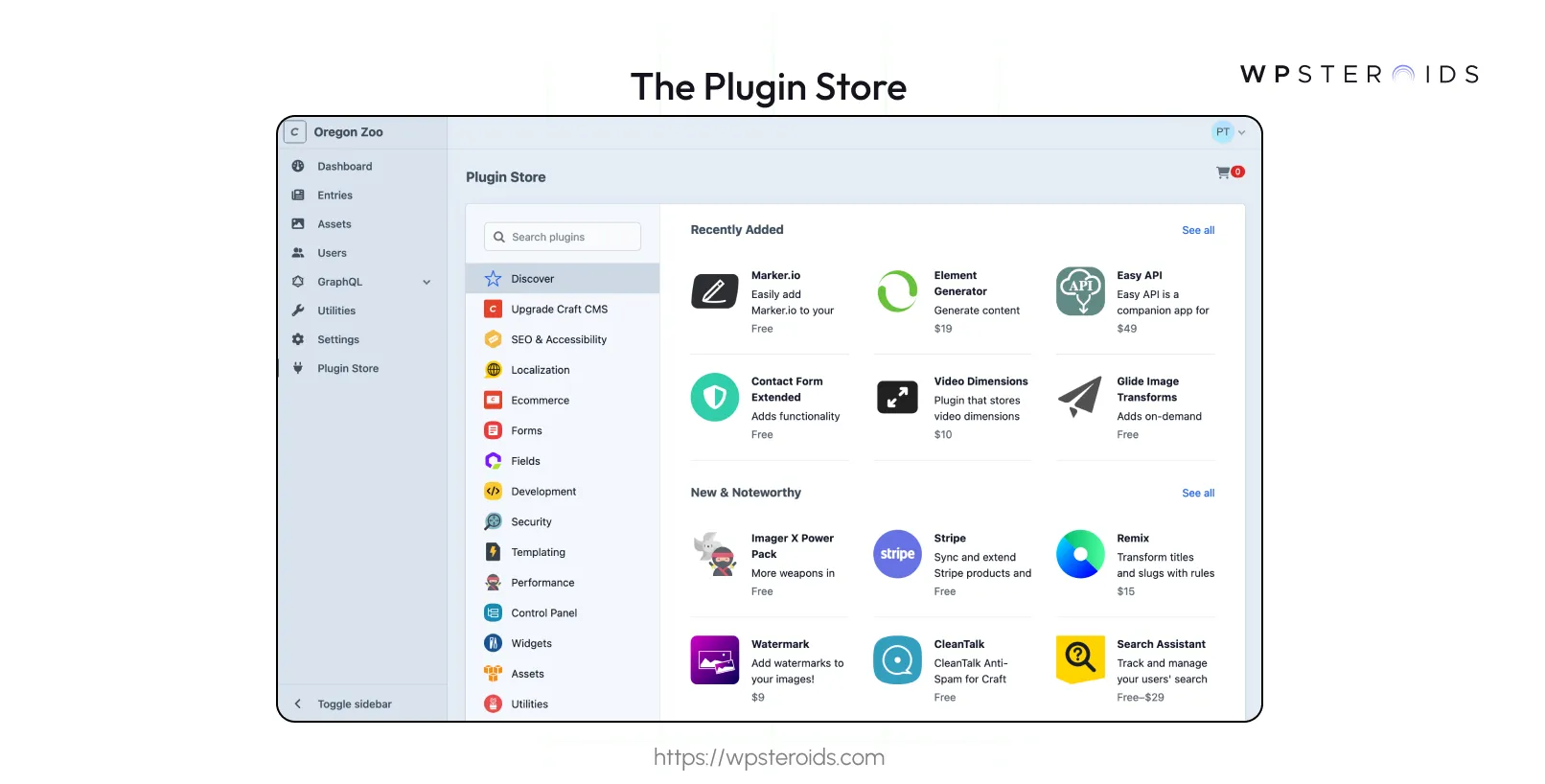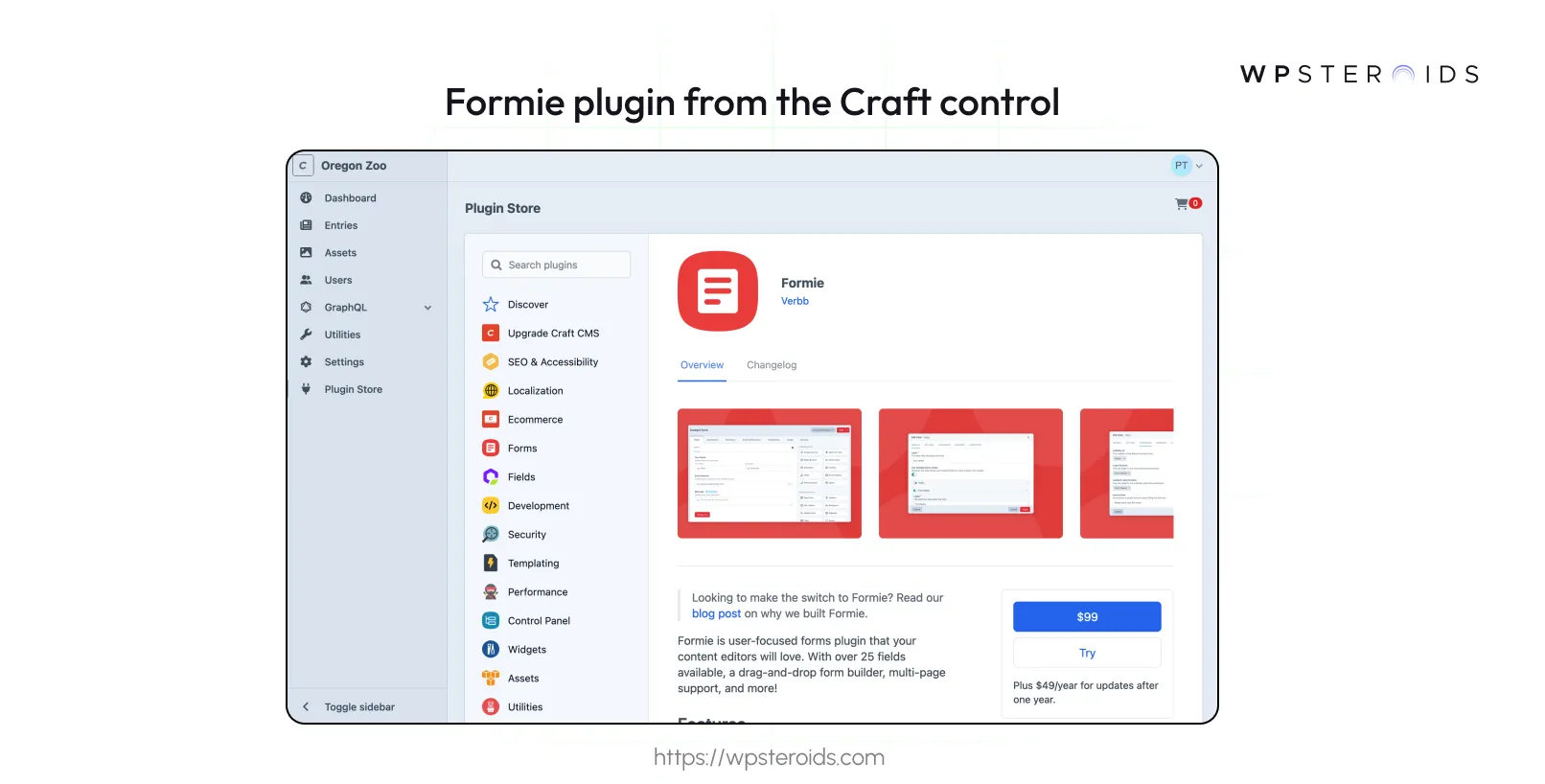At their heart, plugins are software packages designed to extend the core functionality of Craft CMS, a highly flexible content management system. Craft CMS already provides a solid foundation for building websites and applications, with tools for managing content, users, and more.
However, every project is unique, and sometimes you need features that go beyond what’s built into the system. That’s where the plugins in Craft CMS shine.
What Are Plugins in Craft CMS?
Craft CMS Plugins allow you to meet your specific needs without altering the core codebase. This is a significant advantage because it keeps your Craft installation stable and easy to update, while still giving you the freedom to add or tweak functionality.
Why are these Craft CMS Plugins Important?
Plugins are more than just a nice-to-have—they’re a cornerstone of what makes Craft CMS so powerful and adaptable. Let me explain why they’re such a big deal:
- Enhanced Capabilities: Out of the box, Craft CMS is feature-rich, but plugins take it to the next level. They let you add specialized tools and features that aren’t part of the core system. For example, if you’re creating an online store, the Craft Commerce plugin adds e-commerce functionality.
- Time-Saving Solutions: Building custom features from scratch can be time-consuming, especially for common tasks like SEO optimization or form handling. Craft CMS plugins provide pre-built solutions that you can install and configure in minutes.
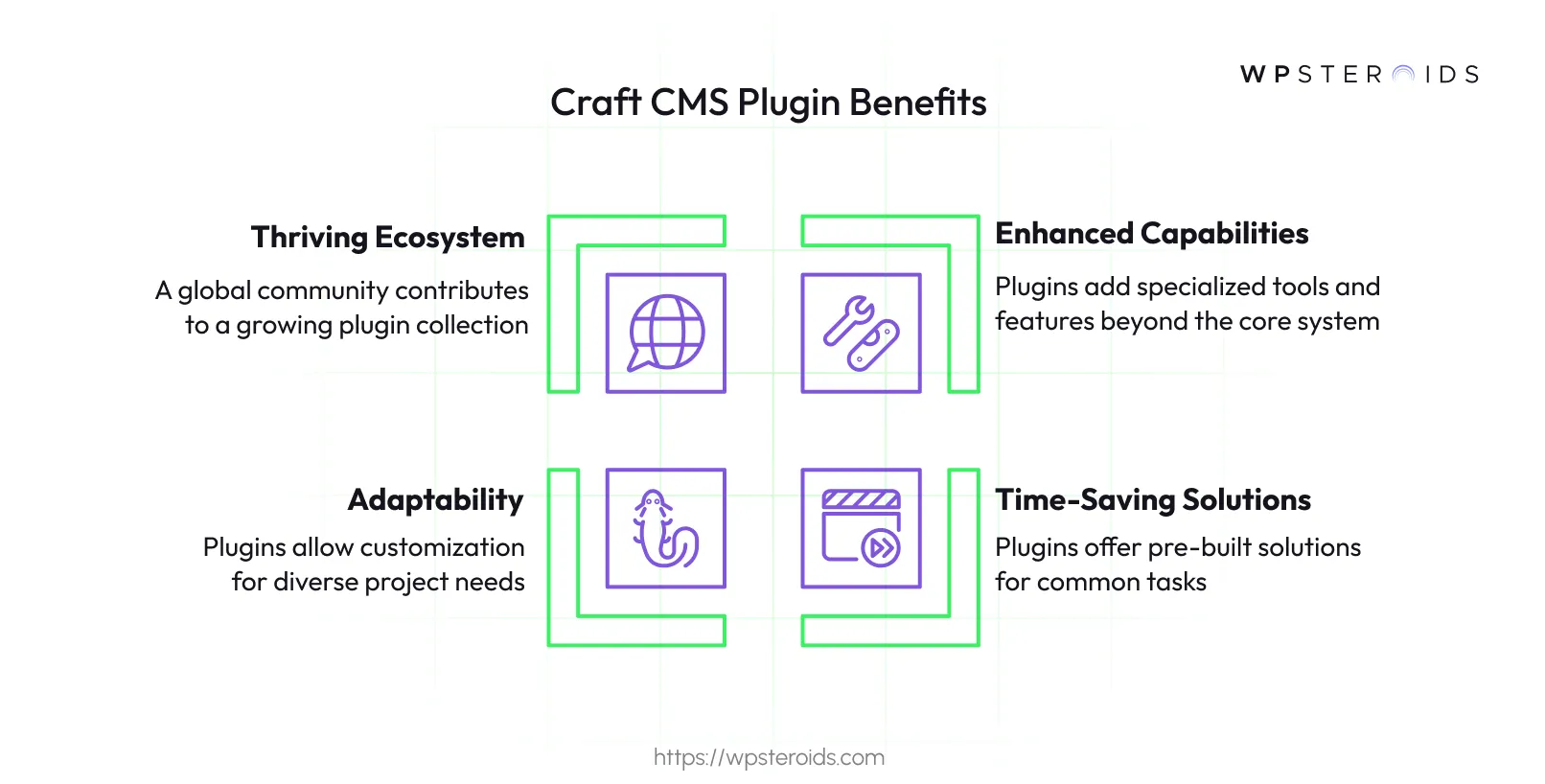
- Adaptability for Diverse Projects: One of Craft’s greatest strengths is its versatility, and plugins amplify that. Plugins let you assemble the perfect set of tools. You can mix and match them to suit your needs, making Craft CMS a fit for virtually any type of project.
- A Thriving Ecosystem: The community plays a huge role in the plugin landscape. Developers from around the world contribute to a growing collection of Craft CMS plugins, many of which are available through the Craft Plugin Store. And if you don’t find exactly what you need, you can even create your own plugin and share it with others.
To illustrate, think about some common scenarios: adding a custom field for picking colors, connecting your site to a service like Mailchimp, or creating a dashboard widget to display analytics. Craft CMS plugins make these tasks not only possible but also manageable, even if you’re not a coding expert.
Breaking Down Plugins in Craft CMS
As someone who’s spent time diving into Craft CMS, I’ve come to appreciate just how integral plugins are to its ecosystem. They’re not just add-ons—they’re the key to unlocking Craft’s full potential.
Craft CMS Plugins Technical Overview
I was fascinated by how Craft CMS plugins are structured. At their core, these plugins are built on
Yii modules
, which are essentially self-contained units of functionality in the Yii framework, the PHP framework that powers Craft CMS.
These modules are made up of components like models (for handling data), controllers (for managing requests), services (for business logic), and other system elements.
For example, a plugin like
Formie
, which adds advanced form-building capabilities, uses models to define form structures, controllers to handle form submissions, and services to process data.
This modular approach ensures that plugins are well-organized and can interact with Craft’s core systems without causing conflicts.
How Plugins Work with Craft CMS
Craft CMS plugins can add a wide range of features. For example, they might introduce a new dashboard widget to display analytics, create a new field type like a color picker for content entries, or even add entirely new control panel sections for managing specific aspects of your site, such as event calendars or product catalogs.
Plugins extend Craft CMS’s functionality in a few key ways:
- Add features like custom dashboard widgets, new field types (e.g., color pickers), or control panel sections for managing events/products.
- Enhance Twig with custom filters/functions for dynamic templates.
- Automate workflows (e.g., content approvals) or integrate tools like Stripe/Mailchimp.
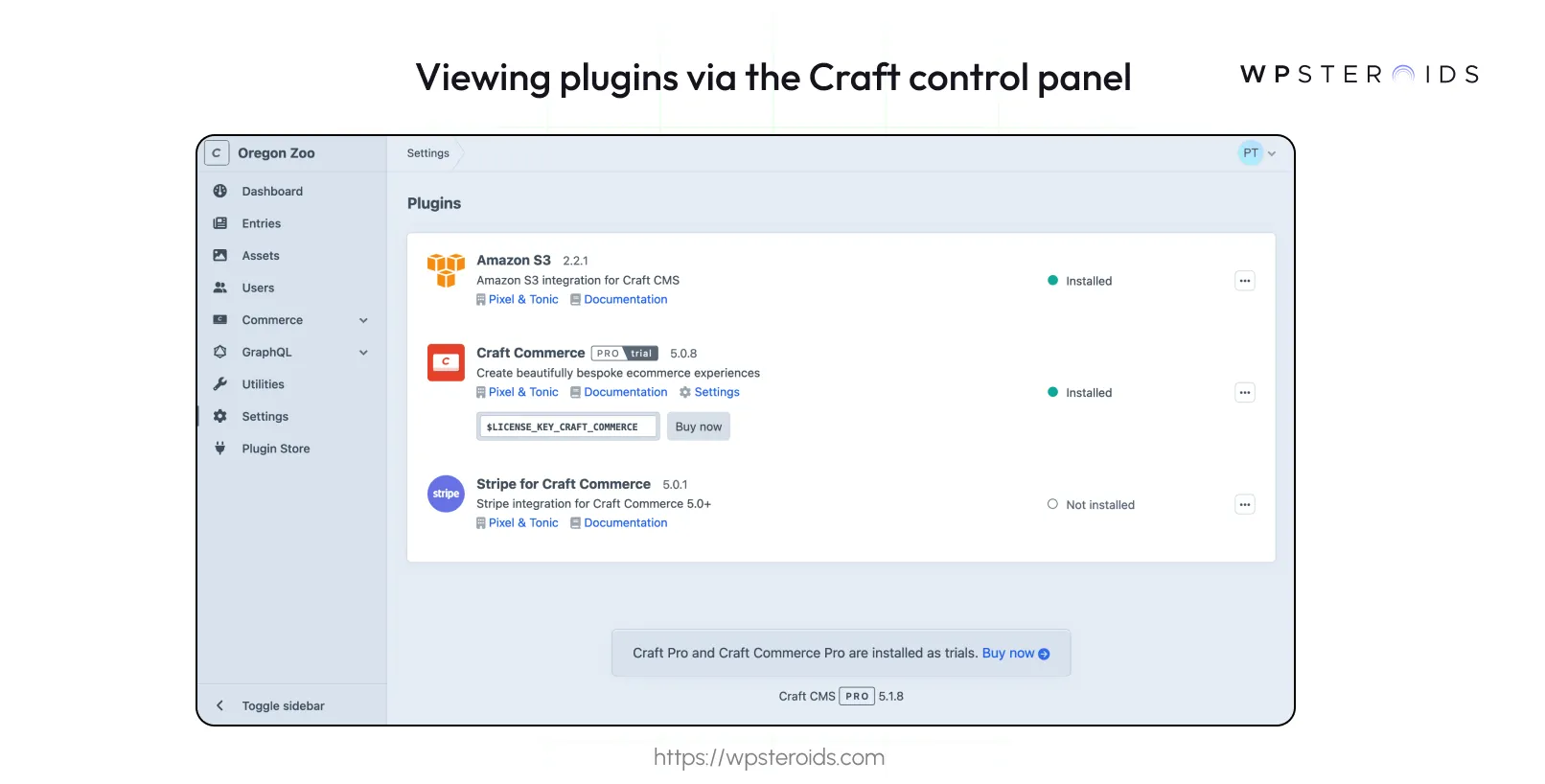
Managing Craft CMS plugins is straightforward:
- Use the control panel to install/uninstall plugins or tweak settings visually.
- Use CLI commands like `php craft plugin/install commerce` for quick actions. Disabling a plugin hides it without deleting data—handy for testing.
Well, at times, Craft CMS plugins create their own tables (e.g., for forms/products). Always uninstall viathe control panel/CLI before removing Composer dependencies — otherwise, leftover tables can cause chaos.
The Role of the Composer
I can’t stress enough how important
Composer
is in all of this. Think of Composer as the librarian of your Craft project—it keeps track of all the Craft CMS plugins you need and ensures they’re compatible with each other and with Craft itself.
Composer is essential for managing dependencies, installing plugins in Craft CMS, and keeping your project stable.
The Composer also plays a vital role in ensuring compatibility:
- Each plugin specifies in its composer.json file which versions of Craft it’s compatible with, using constraints like ^4.0|^5.0 for dual support across Craft 4 and 5.
- When you update Craft or add a new plugin, Composer checks for conflicts and helps resolve them, keeping your project stable. For example, the Plugin Store only shows plugins compatible with your Craft version, thanks to Composer’s version constraints.
- Composer integrates with the broader PHP ecosystem. Craft CMS plugins often rely on other PHP libraries, and Composer ensures these dependencies are installed correctly. For instance, a plugin like SEOmatic might depend on libraries to handle metadata, and Composer manages these relationships behind the scenes.
Managing Plugins in Craft CMS
While plugins are one of the best parts of Craft CMS, managing them properly is essential to keeping everything running smoothly. Whether I’m uninstalling a plugin I no longer need or disabling one temporarily, I’ve learned that following the right steps makes all the difference.
Uninstalling Craft CMS Plugins
When it’s time to say goodbye to a plugin, uninstalling it correctly is key. Let me walk you through the process with an example. Suppose I’ve been using the
Craft Commerce plugin
for an online store, but now I’m switching to a different solution and need to remove it.
Here’s how I do it:
- Head to the Plugins Section: I start in the Craft control panel by going to Settings → Plugins. This is where all my installed plugins are listed.
- Locate the Plugin: I find Craft Commerce in the list and look for the actions icon next to it—usually three dots or a little gear.
- Choose “Uninstall”: I click the actions icon and select “Uninstall” from the dropdown. Craft takes care of removing the plugin’s code and any data it added, like database tables.
- Remove the Composer Dependency: After uninstalling, I open my terminal, navigate to my project’s root directory, and run composer remove craftcms/commerce. This removes the plugin’s files from my project entirely.
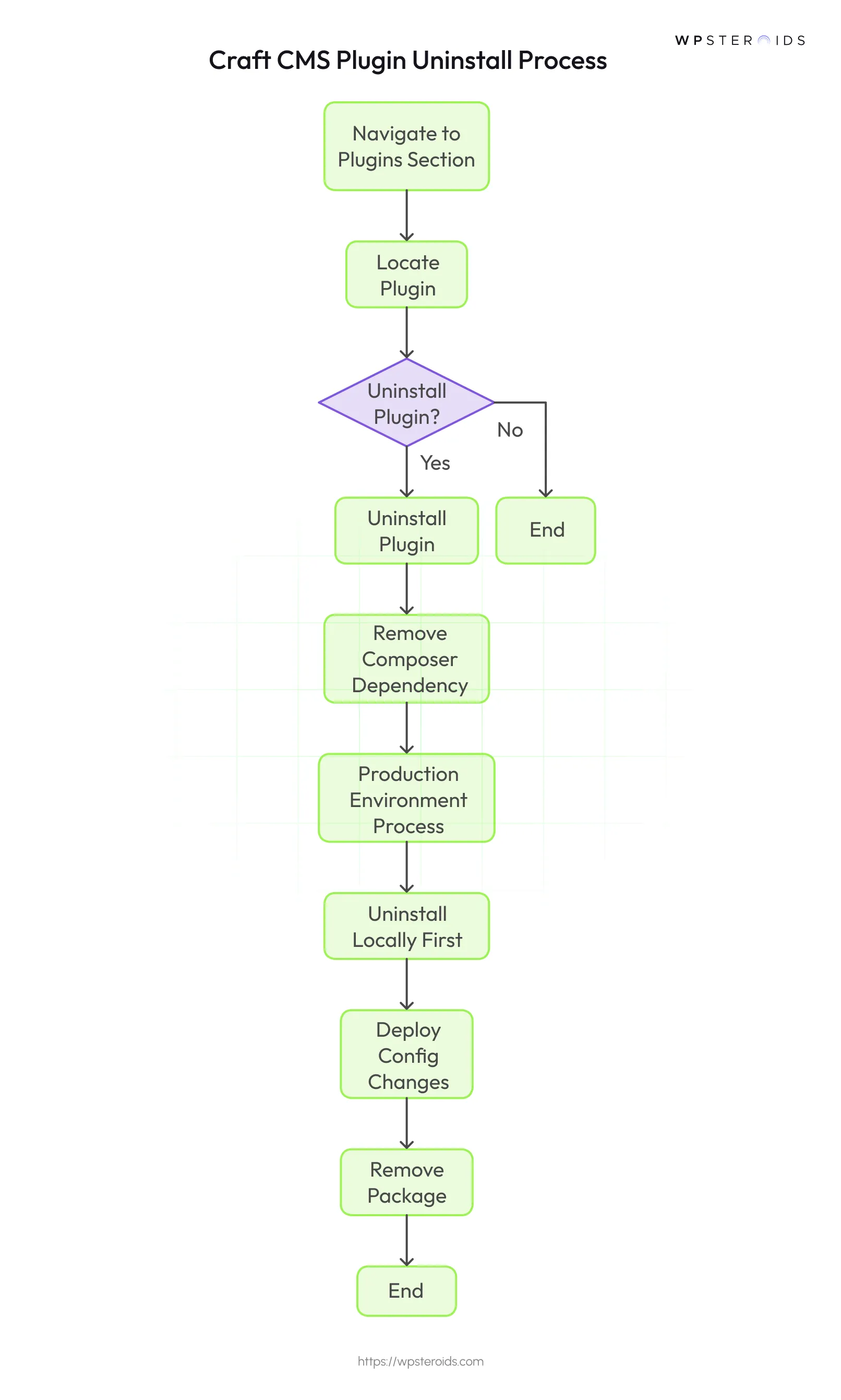
For production environments, I’ve found a multi-step deployment process works best to keep things smooth:
- Uninstall Locally First: I uninstall the plugin in my development or staging environment.
- Deploy Config Changes: After uninstalling, I commit any changes to my project config (which tracks plugin states) and push them to production.
- Remove the Package: Finally, I remove the Composer dependency and deploy the updated composer.lock file.
This approach ensures the plugin is fully removed without leaving anything behind. If I’m more comfortable with the command line, I can also uninstall using:
php craft plugin/uninstall commerce
But I still need to follow up with the composer remove craftcms/commerce to finish the job.
Disabling Craft CMS Plugins
Sometimes, I don’t want to uninstall a plugin completely—I just need to turn it off for a bit. Maybe I’m troubleshooting a glitch or testing something new. That’s when disabling comes in handy.
Here’s how I disable a plugin:
- Through the Control Panel: I go to Settings → Plugins, find the plugin, click the actions icon, and select “Disable.”
- Using the CLI: I run php craft plugin/disable commerce (replacing “commerce” with the plugin’s handle).
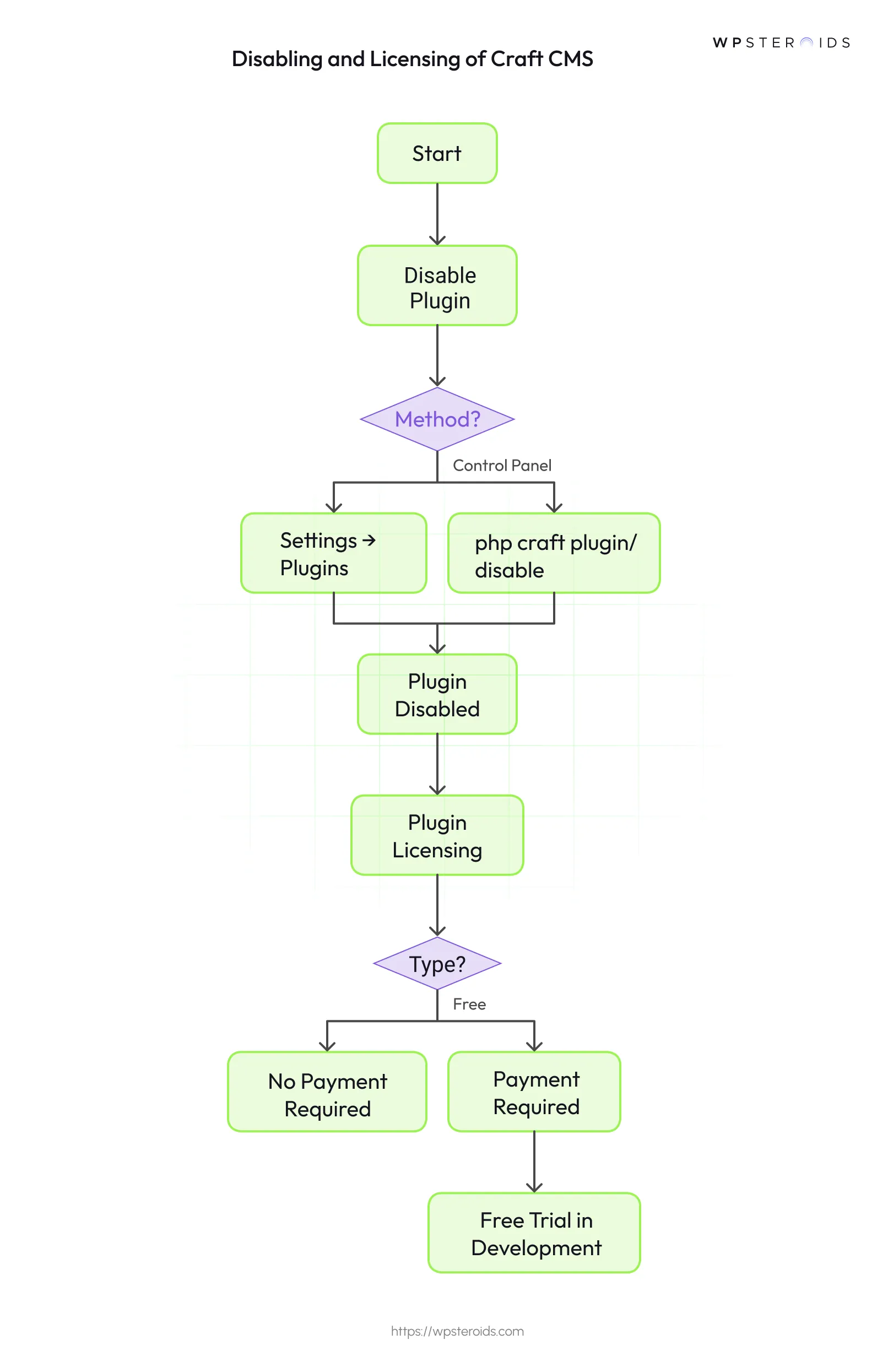
When I disable a plugin, it stays installed, but its code doesn’t run. This means any custom sections or features it added to the control panel vanish from sight, though the plugin’s data stays safe in the background. It’s like hitting the pause button—I can re-enable it whenever I’m ready by selecting “Enable” in the control panel or running:
php craft plugin/enable commerce
Plugin Licensing Basics
First, let’s get the fundamentals straight. Plugin licenses in Craft CMS are separate from your Craft CMS license itself. Each plugin comes with its own licensing terms, and these licenses are tied to a specific Craft installation.
Craft CMS Plugins generally fall into two categories:
- Craft CMS Free Plugins: These don’t cost a dime! You can install and use them in both development and production environments without any payment. They’re a great option if you’re looking to extend your site’s functionality on a budget.
- Craft CMS Commercial Plugins: These require payment when you use them in a production environment. The good news? You can test them out for free in development settings, which gives you a chance to see if they’re the right fit before committing.
Even free plugins might come with a license agreement. It’s worth checking the plugin’s documentation to understand any usage or distribution rules.
Purchasing Licenses
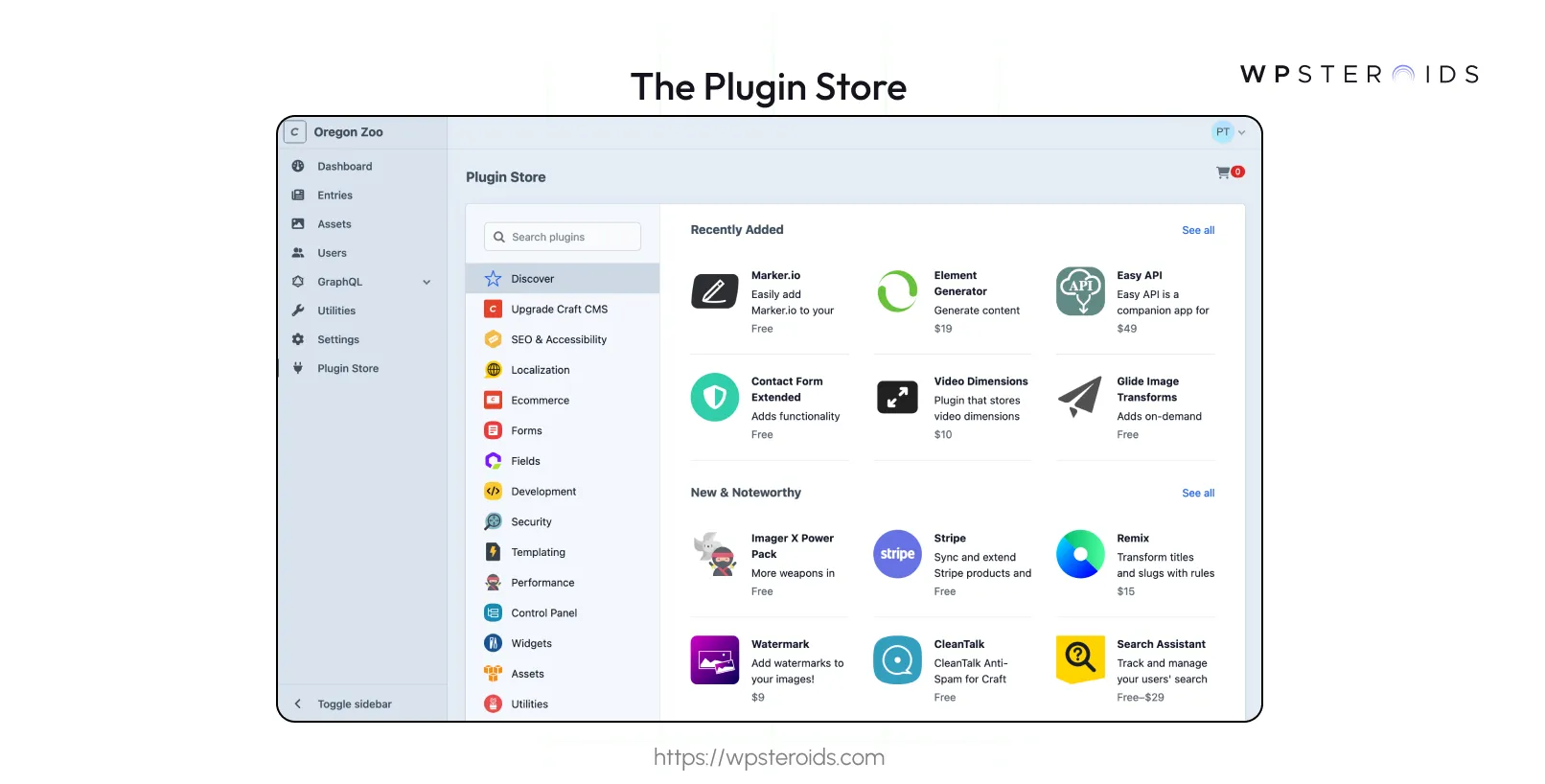
Trials
- Test plugins in dev environments for free. Convert to paid before going live:
- Click “Purchase” in the Plugin Store.
- Or buy via Craft Console under Licenses → Plugins.
- If you skip buying? The plugin breaks in production. Don’t risk it.
Managing Licenses
- Craft Console is your command center:
- View all licenses (trial/paid/expired).
- Claim orphaned licenses (e.g., from old projects) via email or manual key entry.
Moving a site? Release the license from the old domain, and reassociate with the new one.
- Transferring Licenses
- In Craft Console, release the license from your account.
- New owner claims it via Licenses → Claim License.
Pro tip: Use Organizations to streamline team/client transfers.
Security
- License keys are stored in your DB/config by default.
- To hide them (e.g., in public repos), use environment variables (e.g., `MY_PLUGIN_KEY` in `.env`).
- Relax: Licenses can’t be reused once claimed—no need to treat them like nuclear codes.
Commercial Licensing Model
Let’s break down the commercial licensing model—it’s a clear system once you see it in action:
- Free Trials in Development: You can use commercial Craft CMS plugins in development environments for free, with no time limit. It’s ideal for building and testing your site without upfront costs.
- One-Time Fee for Production: When you’re ready to launch, you pay a one-time fee for a production license. The cost depends on the plugin and is listed in the Plugin Store.
- Annual Update Fees: After the first year, an annual fee keeps you eligible for updates—new features, bug fixes, and security patches. It’s a small price for staying current.
- 30-Day Refund Policy: Not happy with a plugin? You can get a full refund within 30 days of purchase, no hassle. It’s a nice safety net if something doesn’t work out.
I like this model because it supports plugin developers while keeping costs predictable. But what if you skip the annual update fee? The plugin will still work, but you won’t get new updates or support.
Types of Functionalities Provided by Craft CMS Plugins
Plugins are what make Craft CMS such a flexible and powerful platform. They allow me to extend their core features to match the exact needs of my projects, whether I’m building something straightforward like a portfolio or tackling a more intricate setup like an online store.
- Dashboard Widgets: Customizable control panel tools for quick data/task access. Rearrange or tweak them to streamline workflows and avoid context-switching.
- Field Types: Specialized inputs (e.g., color pickers) beyond default fields, simplifying backend data entry for editors.
- Control Panel Sections: New dedicated areas for managing custom content/settings (e.g., events, products), mirroring Craft’s native UI.
- Twig Features: Extend templates with custom filters/functions (e.g., string manipulation via the Stringy plugin) for dynamic frontend logic.
- Workflow Actions: Automate tasks like content approvals or notifications, ideal for team-driven projects.
- Third-Party Integrations: Connect Craft to services like Stripe (payments) or Mailchimp (email sync) to expand site capabilities.
Examples of Popular Plugins
To bring this all to life, here are a few popular plugins I’ve used and what they do:
- Formie: This form builder is a standout. I’ve used it to create everything from simple contact forms to multi-step surveys with conditional logic, and it integrates beautifully with tools like HubSpot or Mailchimp.
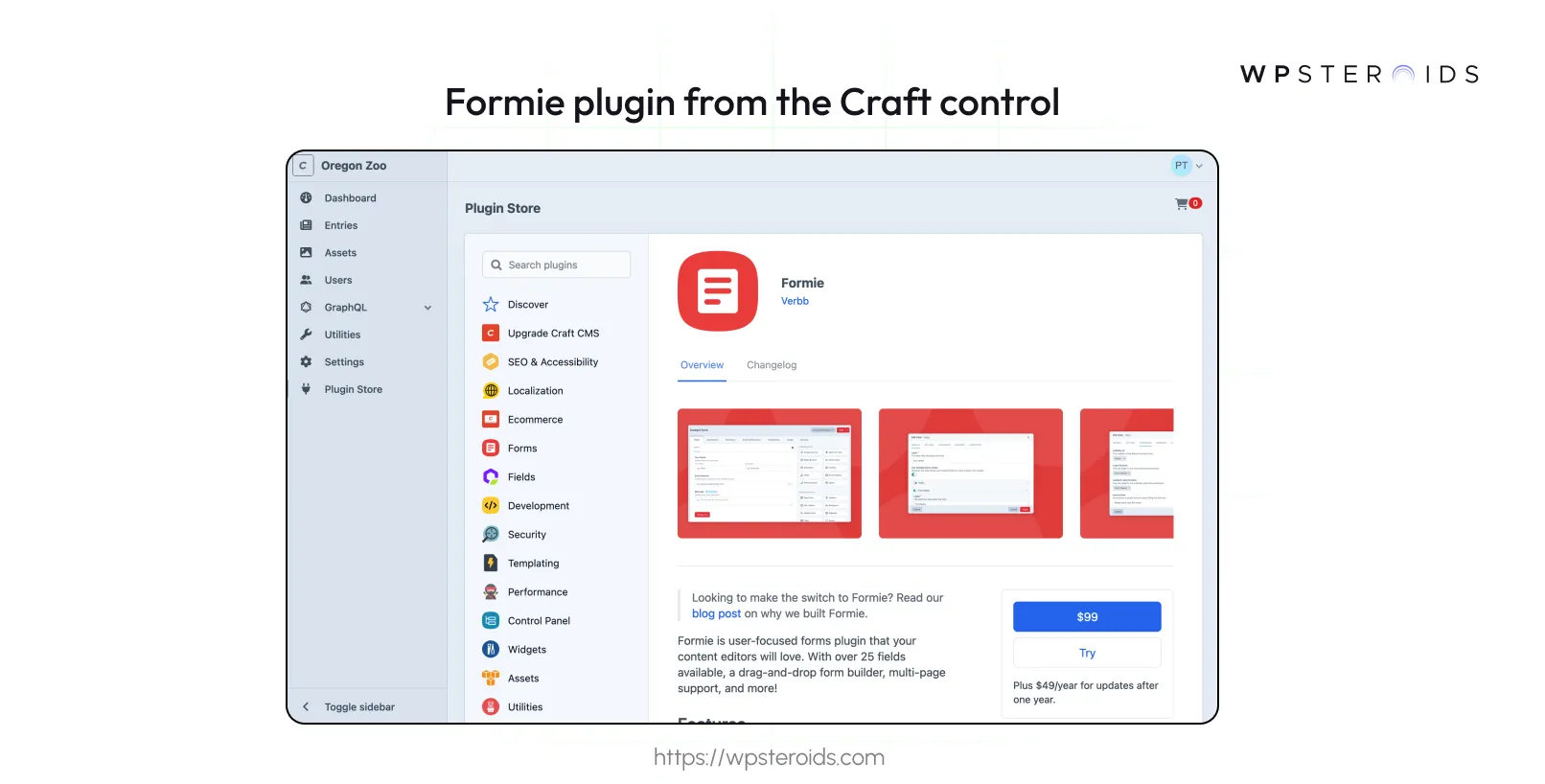
- Commerce: Craft’s official e-commerce plugin is a beast. I’ve built online stores with it, managing products, orders, and even subscriptions—it’s got everything I need for retail projects.
- SEOmatic: For SEO, this plugin is essential. I rely on it to handle meta tags, sitemaps, and social media cards, giving my sites a visibility boost.
These plugins are well-supported and regularly updated, which gives me confidence they’ll keep pace with my projects.
Developing Your Own Craft CMS Plugin
Building a plugin for Craft CMS is a rewarding way to customize the platform. When I needed a tailored solution for a project, creating a plugin was the answer.
Getting Started
A Craft plugin is a Yii module with components like controllers, services, and widgets. You start by creating a plugin skeleton using tools like the Plugin Factory or a boilerplate. Then, define components and register them with Craft’s event system.
For example, here’s how I register a dashboard widget in my plugin’s main class:
<?php
namespace myvendor\myplugin;
use Craft;
use craft\base\Plugin;
use craft\events\RegisterComponentTypesEvent;
use myvendor\myplugin\widgets\WelcomeWidget;
use yii\base\Event;
class MyPlugin extends Plugin
{
public function init()
{
parent::init();
// Register dashboard widget
Event::on(
\craft\services\Dashboard::class,
\craft\services\Dashboard::EVENT_REGISTER_WIDGET_TYPES,
function(RegisterComponentTypesEvent $event) {
$event->types[] = WelcomeWidget::class;
}
);
}
}
Steps to Begin
Here’s a streamlined process:
- Generate Skeleton: Use Plugin Factory
- Set Up Git: Initialize a Git repo for version control.
- Create Components: For my widget, I define:
<?php
namespace myvendor\myplugin\widgets;
use Craft;
use craft\base\Widget;
class WelcomeWidget extends Widget
{
public static function displayName(): string
{
return Craft::t('myplugin', 'Welcome Widget');
}
public function getBodyHtml(): ?string
{
return '<p>Welcome to Craft CMS!</p>';
}
}
- Test Locally: Use DDEV to test in a local environment.
- Document: Write a README:
# MyPlugin
## Installation
1. `composer require myvendor/myplugin`
2. `php craft plugin/install myplugin`
## Usage
Add the Welcome Widget to your dashboard.
Conclusion
Craft CMS plugins unlock endless possibilities, letting me add features like custom fields and integrations with ease, balancing power and simplicity. Installing via the Plugin Store, managing licenses in Craft Console, or building my own plugins is straightforward and rewarding.
Plugin support comes from developers (check their docs), while Craft’s team handles core issues (support@craftcms.com). Plugins make Craft adaptable, turning every project into a creative success.