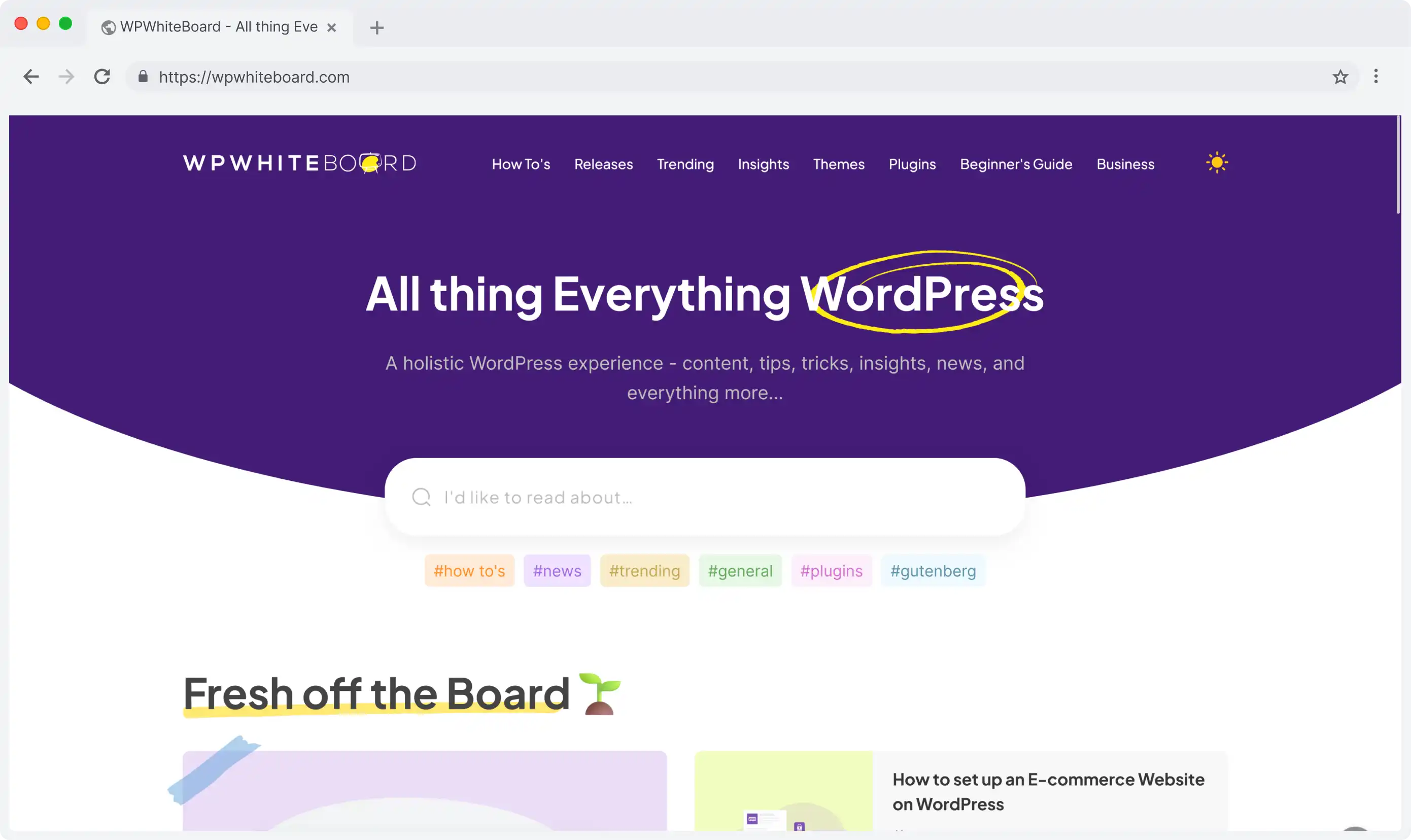Contentful content types define how specific content is structured within a space and how it will be visible on the front-end applications.
Think of it as a fundamental template for your content pieces, whether they're landing pages, hero banners, or blog posts.
Purpose and Role
- Acts as a structural framework for organizing content systematically
- Determines how content will be represented in your frontend application
- Provides a consistent template for content creation and management
Key Benefits
- Logical organization through customizable fields (like title, author, body, date, tags)
- Flexible structure that adapts to different content needs
- Standardized content creation process through predefined templates
- Enables structured content management for various content pieces
Each content type can be customized with specific fields that break down content into logical components, ensuring consistency and organization across your CMS.
What are Content Types in Contentful?
A content type in Contentful is built using multiple components. At its core, a content type is made up of various fields that work together to organize content logically.
Field Types and Options
Fields are the building blocks of any content type, serving to break down content into manageable, organized segments. For example, in a blog post content type, you might include:
- Title field
- Author field
- Body Content field
- Date field
- Tags field
Each field can be configured differently depending on the kind of content it needs to contain.
The field selection process is crucial as it determines how content will be structured and entered into the system.
Content Type Templates
Content types effectively work as templates that define:
- How content is structured within your space
- How content will be represented in your frontend application
- The organization of different content elements
These templates can be customized for various content purposes, such as:
- Landing pages
- Hero banners
- Blog posts
- Other content formats
How to Create Content Type in Contentful
Here’s a step-by-step guide to creating a new content type in Contentful.
Step 1: Access Content Model
- Log in to your Contentful account
- Navigate to the desired space
- Click on the "Content Model" tab in the top navigation
Step 2: Initiate Content Type Creation
- Click the "+ Add content type" button
- Enter a display name for your content type
- The API identifier will automatically generate based on your display name
- Add a description (optional but recommended)
- Click "Create"
Step 3: Add Fields
- Click "+ Add field" to start adding fields
- Choose the appropriate field type from the available options
- Configure field settings:
- Set the field name
- Define the API identifier
- Add help text if needed
- Set validation rules
- Mark as required if necessary
Step 4: Configure Field Appearance
- Select how the field should appear in the content editor
- Choose appropriate widgets or editors
- Set any custom appearance options
Step 5: Organize Fields
- Arrange fields in logical order using drag-and-drop
- Create field groups if needed
- Set up tabs for better organization
Step 6: Configure Advanced Settings
- Set up sidebar configurations
- Define entry editor tabs
- Configure JSON preview settings
Step 7: Save and Publish
- Click "Save" to apply all changes
- Verify all settings are correct
- The content type is now ready for content creation
Step 8: Test the Content-Type
- Create a test entry
- Verify all fields work as expected
- Check validation rules
- Test reference fields if any
Common Configurations
After creating your content type, you can configure it through various tabs:
- Fields tab: View and manage all existing fields
- Name and description tab: Edit basic content type information
- Groups tab: Organize fields into logical groups
- Sidebar tab: Add or remove custom built-in items and apps
- Entry editors tab: Manage tabs in your entry editor, including JSON preview
Relationships Between Content Types
One-to-One Relationships
It is a direct connection where one content entry is exclusively linked to exactly one entry of another content type.
Example: Linking each blog post to exactly one author
One-to-Many Relationships
A relationship where a single content entry can be connected to multiple entries of another content type.
Example: Connecting a product category to multiple products
Many-to-Many Relationships
A complex relationship where multiple entries from one content type can be linked to multiple entries of another type.
Example: Linking products to multiple tags and vice versa
Best Practices
- Plan your field structure before creating the content type
- Ensure all necessary fields are added before content creation
- Save changes after making modifications
- Review the JSON preview to understand how your content type is structured
How to Manage Content Types in Contentful?
It’s important to know how you can manage the content types in Contentful. Here’s what you can do
Updating Content Types
First, you need to access the content type editor. To do that:
- Log in to the Contentful web app
- Go to the Content Model tab
- Select and open the desired content type
Now, here’s what you can do next:
Field Management:
You have several options for managing fields:
- Creating new fields:
- Click "Add field"
- Select the desired field type
- Configure the field settings
- Click "Confirm" to save
- Editing existing fields:
- Locate the field you want to modify
- Click "Edit"
- Make necessary changes in the field card
- Click "Confirm" to save
Configuration Options:
You can modify various settings through the content type tabs:
- Update the content type name and description
- Adjust field configurations
- Modify content type settings
- Save all changes when complete
Duplicating Content Types
To duplicate a content type in Contentful, here's the process you need to follow:
- Navigate to the Content Model tab
- Open the content type you want to duplicate
- Click the three dots actions menu
- Select "Duplicate" from the dropdown
- In the "Duplicate content type" window:
- Enter a new name for the duplicated content type
- Optionally add a description
- Click "Duplicate" to complete the process
Important: When duplicating a content type, existing entries are not duplicated with it.
Deleting Content Types
To delete a content type in Contentful, you need to make sure that all entries associated with the content type and all archive entries are deleted.
Here’s how to delete a content type in Contentful:
- Access the Content Model tab
- Open the content type to be deleted
- Click the three dots actions menu
- Select "Delete" from the dropdown
- In the confirmation window:
- Enter the content type name to confirm the deletion
- Click "Delete" to permanently remove the content type
Important Considerations
- Deletion is permanent and cannot be undone
- All entries must be removed before deletion is possible
- Double-check before confirming as restoration is not possible
Content types in Contentful CMS are like blueprints for your digital content. They act like templates that define how your information will be structured and organized.
How to Configure a Content Type?
Content type configuration in Contentful can be managed through several key areas in the content type editor. Here's a comprehensive breakdown of the configuration options available:
Fields Setup
- Access fields through the Fields tab in the content type editor
- Add new fields by clicking "+ Add Field"
- Configure each field individually
- View all existing fields in a comprehensive list
- Make modifications to existing fields through the edit option
Name and Description Configuration
- Edit the content type name at any time
- Add or modify the content type description
- Changes can be made through the Name and Description tab
- Updates affect how the content type is identified in the system
Groups Organization
- Use the Groups tab to create Field groups
- Organize fields logically within the page editor
- Group related fields together for better content management
- Improve content editor workflow through structured organization
Sidebar Customization
Through the Sidebar tab, you can:
- Add custom built-in items
- Remove existing items
- Integrate apps installed in your space
- Customize the entry sidebar according to your needs
Entry Editors Configuration
The Entry Editors tab allows you to:
- Add new tabs to your entry editor
- Remove existing tabs
- View JSON preview of your content type
- Monitor dynamic changes to your content type structure
- See real-time updates as you modify the content type
To save any configuration changes:
- Make the desired modifications in any tab
- Click Save to apply the changes to your content type
- Verify the changes are reflected in your content type setup
Troubleshooting Common Issues
Here are some common issues and their solutions.
- Content Type Deletion Issues
Problem: Unable to delete a content type
Solution: Ensure all entries, including archived ones, are deleted first
Note: Content type deletion is only possible after removing all associated entries
- Content Type Modifications
Problem: Changes not saving
Solution: Always click the "Save" button after making modifications to apply changes
Note: This applies to all content type changes, including field additions and configurations
- API Identifier Concerns
Problem: Need to change API identifier
Solution: The API identifier is automatically generated based on the content type name during creation
Note: Plan your content type names carefully during the initial setup
Do Note:
- Content type deletion cannot be undone
- Always confirm changes before saving
- Double-check content type names as they affect API identifiers