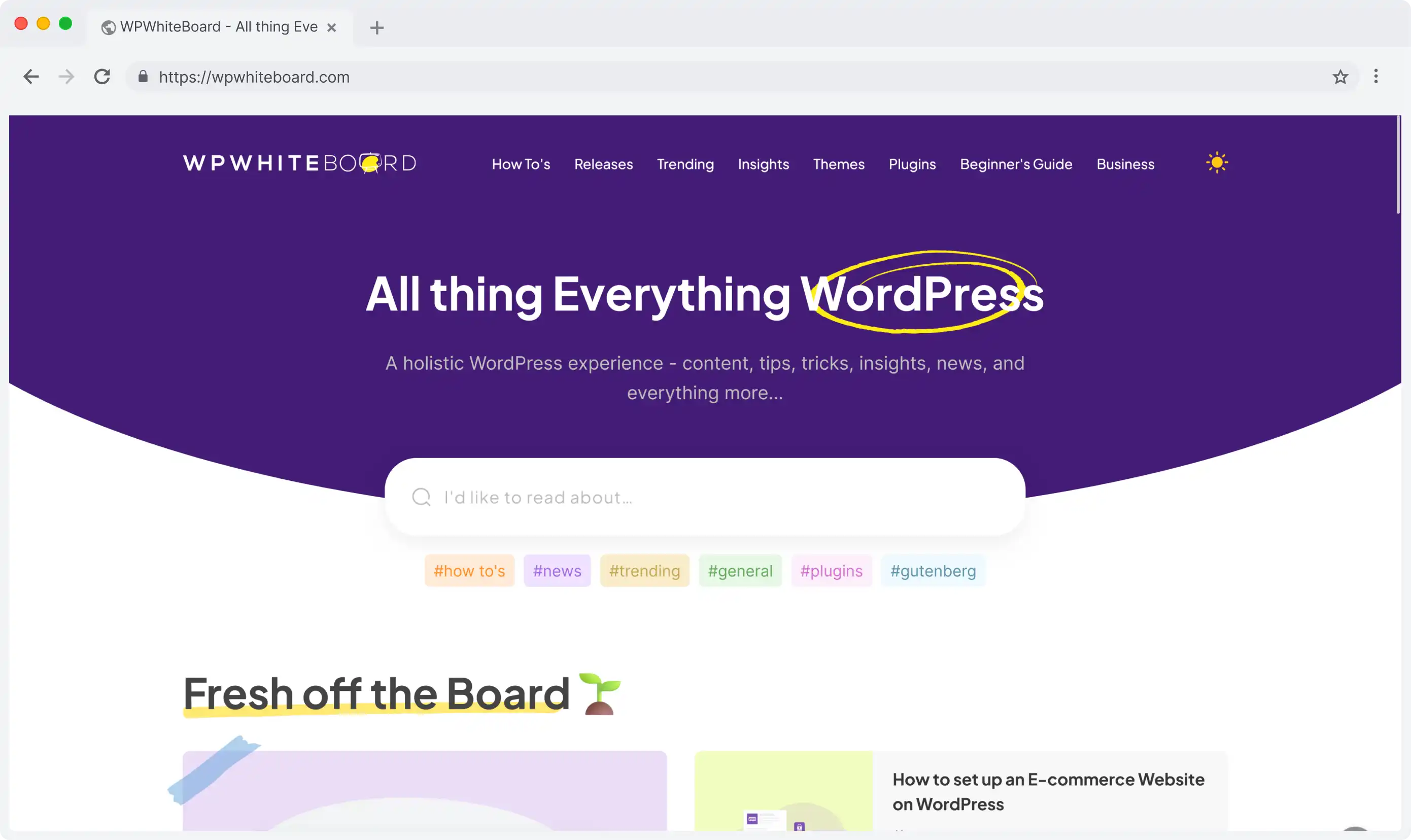
Headless CMS scales and improves WPWhiteBoard’s content distribution, flexibility, and personalization
Adeeb Malik
The list view in Strapi is your central hub for managing and viewing content entries.
Learning to configure the list view effectively can significantly streamline your content management workflow.
Let's explore how you can customize and configure the list view to match your specific needs.
List view is the interface where you can see all entries of a content type in a table format.
Your content dashboard displays your entries in organized rows and columns that you can customize to show exactly what you need.
Customizing your list view in Strapi is more than just arranging data—it's about creating an efficient workspace that serves your specific needs.
A well-configured list view can dramatically reduce the time spent managing content and improve team productivity by presenting the most relevant information at a glance.
Configuring the list view properly can:
Getting started with list view configuration involves understanding and setting up the fundamental features that control how your content is displayed and managed.
These basic settings form the foundation of your content management interface and include essential functions like search, filters, and pagination.
To begin configuring your list view:
To enable or disable search:
Filters help users narrow down entries:
Bulk actions allow mass operations:
Optimize your view with proper pagination:
Take your Strapi interface to the next level with advanced list view customization options that offer greater control and flexibility.
This section explores sophisticated configuration options that allow you to fine-tune your content display, sorting mechanisms, and field management.
Configure how your entries are sorted:
Customize visible fields:
Relational fields in Strapi require special attention when configuring the list view, as they connect different content types and need careful handling to maintain performance.
Understanding how to properly display and manage relational fields is crucial for creating an effective content management system.
Important considerations:
Keep in mind:
Maximize the effectiveness of your list view configuration by following industry-tested best practices and expert recommendations.
For optimal performance:
Improve usability by:
Even the most carefully configured list views can encounter occasional issues, but knowing how to identify and resolve them quickly is key to maintaining a smooth operation.
Common problems and solutions:
Maintaining your list view configuration is an ongoing process that ensures your content management system remains efficient and effective over time.
Regular maintenance helps prevent issues before they arise and keeps your system running smoothly as your content needs to evolve.
Regular maintenance ensures optimal performance:
Implement a review schedule:
Protect your configurations:
Remember that configuring the list view is an ongoing process in Strapi CMS. Regular reviews and adjustments ensure your Strapi implementation remains efficient and user-friendly.
Start with basic configurations and gradually implement more advanced features as your needs evolve.
