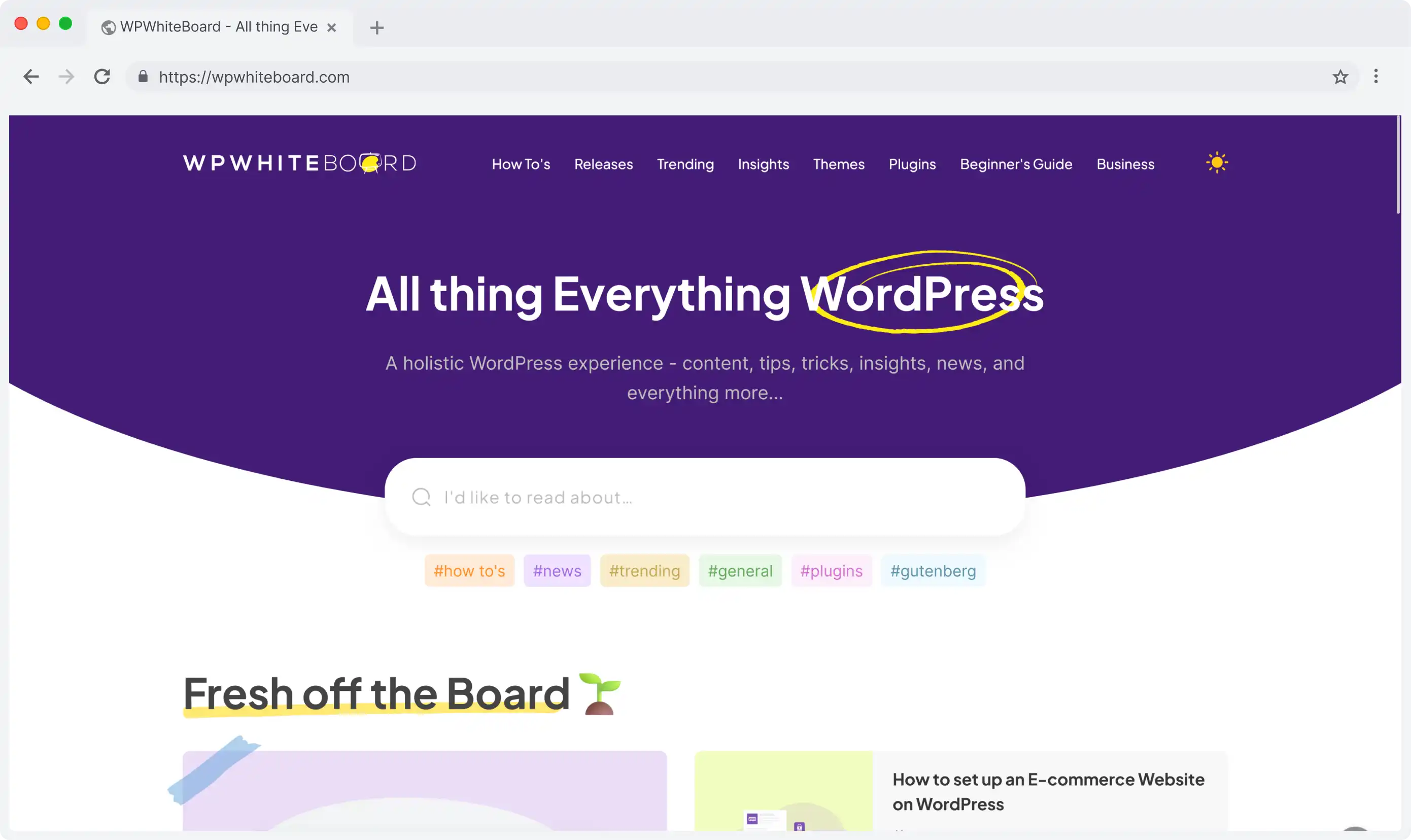
Headless CMS scales and improves WPWhiteBoard’s content distribution, flexibility, and personalization
Aarya Panse
The ability to configure edit view is essential for creating an efficient content management workflow.
Edit view configuration allows administrators to customize how content is displayed, edited, and managed within the Strapi content management system.
Edit view configuration refers to the process of customizing how content fields and components are displayed and managed in the editing interface.
This configuration determines:
Note: A well-configured edit view can significantly improve content management efficiency and reduce user errors.
The edit view consists of several crucial elements:
To configure edit view settings:
The foundation of an effective content management system lies in its basic edit view settings.
These fundamental configurations determine how your content entries are identified and managed, setting the stage for smooth content operations.
Understanding and properly configuring these basic settings is crucial for creating an efficient workflow.
The entry title is a crucial element that helps identify content pieces.
To configure:
| Setting | Purpose | Example |
| Entry Title | Main identifier | Article Title |
| Field Label | Field description | Author Name |
| Description | Helper text | Enter the main title |
Field display settings form the backbone of your content structure, determining how information is presented and organized in the edit view.
These settings control everything from field visibility and arrangement to input methods and display sizes.
Mastering field display configuration allows you to create an intuitive and user-friendly editing experience.
Adding Fields
Removing Fields
Important: Deleted fields cannot be recovered without system backup.
| Option | Description | Available Settings |
| Label | Field identifier | Custom text |
| Description | Helper text | Custom text |
| Placeholder | Default text | Custom text |
| Editable | Toggle edit access | True/False |
| Size | Display size | Small/Medium/Large |
Relational fields create powerful connections between different content types, enabling dynamic content relationships within your system.
These specialized fields require careful configuration to ensure proper content linking and efficient data management.
Understanding how to configure relational fields is essential for building a robust content architecture.
Relational fields require special attention during configuration:
Pro Tip: Choose descriptive entry titles for relational fields to improve content management efficiency.
Once you've mastered the basics, advanced configuration techniques can help optimize your content management workflow and solve complex challenges.
These expert-level strategies go beyond basic setup to enhance system performance and user productivity.
Learning these advanced techniques will help you create more sophisticated and efficient content management solutions.
Components have specific configuration rules:
To configure component layouts:
Success in content management relies heavily on following established best practices and proven recommendations.
These guidelines have been developed through real-world experience and practical application across various content management scenarios.
Implementing these best practices will help you avoid common pitfalls and create a more reliable, efficient content management system.
Optimization Strategies
Troubleshooting Guide
| Issue | Solution |
| Fields not saving | Clear cache and retry |
| Display errors | Check size settings |
| Component issues | Verify global settings |
Final Note: Regular review and updates of your edit view configuration ensure optimal content management efficiency.
Important Reminders
