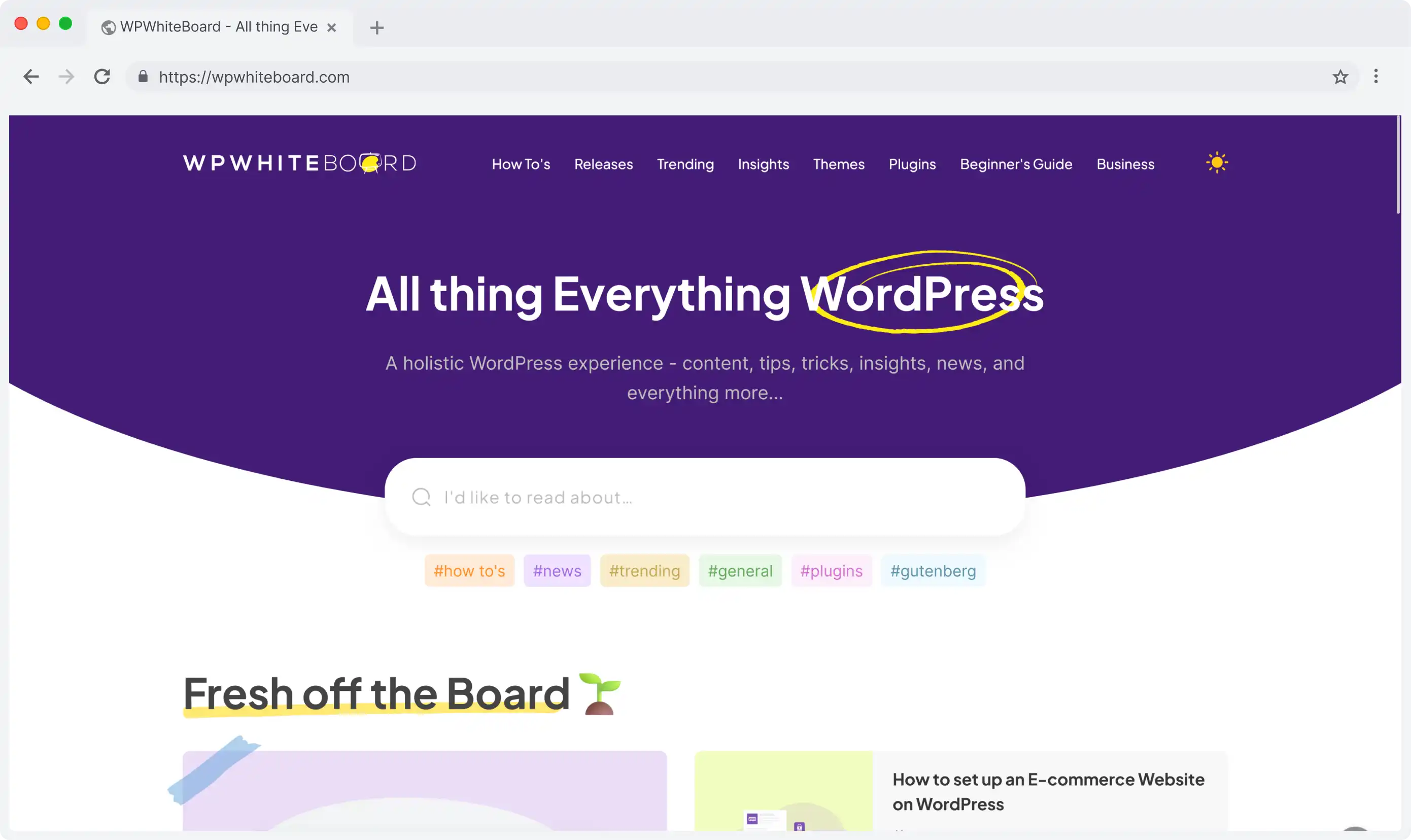Configuring fields in Contentful is essential for creating an efficient content management system.
Accessing Field Configuration
To begin configuring a field in Contentful:
- Log in to your Contentful web app using your credentials
- Navigate to the "Content model" tab in the main navigation
- Select your desired content type
- Either add a new field or click "Edit" on an existing one
Basic Field Settings
The Settings tab is your starting point for field configuration. Here's what you can customize:
Field Name and ID
- Choose a clear, descriptive field name
- Review the automatically generated Field ID
- Ensure the name reflects the field's purpose
- Consider your API requirements when setting IDs
Essential Settings
- Toggle the "Required field" option if the field must have content
- Enable or disable localization for multi-language support
- Adjust type-specific settings based on your chosen field type
Field Validation Configuration
Proper validation ensures data consistency:
Setting Up Validation Rules
- Choose appropriate validation rules for your field type
- Set up multiple validation requirements if needed
- Create custom error messages for validation failures
- Test validation rules thoroughly before saving
Common Validation Options
- Text fields: character limits, format requirements
- Number fields: range restrictions
- Date fields: acceptable date ranges
- Media fields: file size and type limitations
Default Value Settings
Default values can streamline content creation:
Setting Default Values
- Choose appropriate default values based on field type
- Consider dynamic default values for dates or automated content
- Ensure default values meet validation requirements
- Make default values easily editable in the entry editor
Best Practices
- Use default values sparingly
- Choose logical defaults that reduce manual entry
- Test default values with different content scenarios
- Document any complex default value configurations
Field Appearance Settings
Customize how fields appear in the entry editor:
Visual Options
- Select the most appropriate display format
- Add helpful placeholder text
- Configure field width and layout
- Choose from available field-specific display options
Help Text
- Write clear, concise help text
- Include examples when necessary
- Explain any special requirements
- Provide formatting guidelines if applicable
Saving and Applying Changes
Follow these steps to complete your field configuration:
- Review all settings carefully
- Click "Confirm" to apply field-specific changes
- Click "Save" to update the content type
- Test the configured field in the entry editor
Troubleshooting Tips
If you encounter issues:
- Verify all required settings are completed
- Check for validation rule conflicts
- Ensure default values meet validation requirements
- Test the field with various content scenarios
Final Considerations
Remember these key points when configuring fields:
- Always save your changes
- Test thoroughly before using in production
- Document special configurations
- Consider the impact on existing content
Field configuration in Contentful is a powerful way to ensure content quality and consistency. Take time to configure each field thoughtfully, as proper setup will save time and reduce errors during content creation.