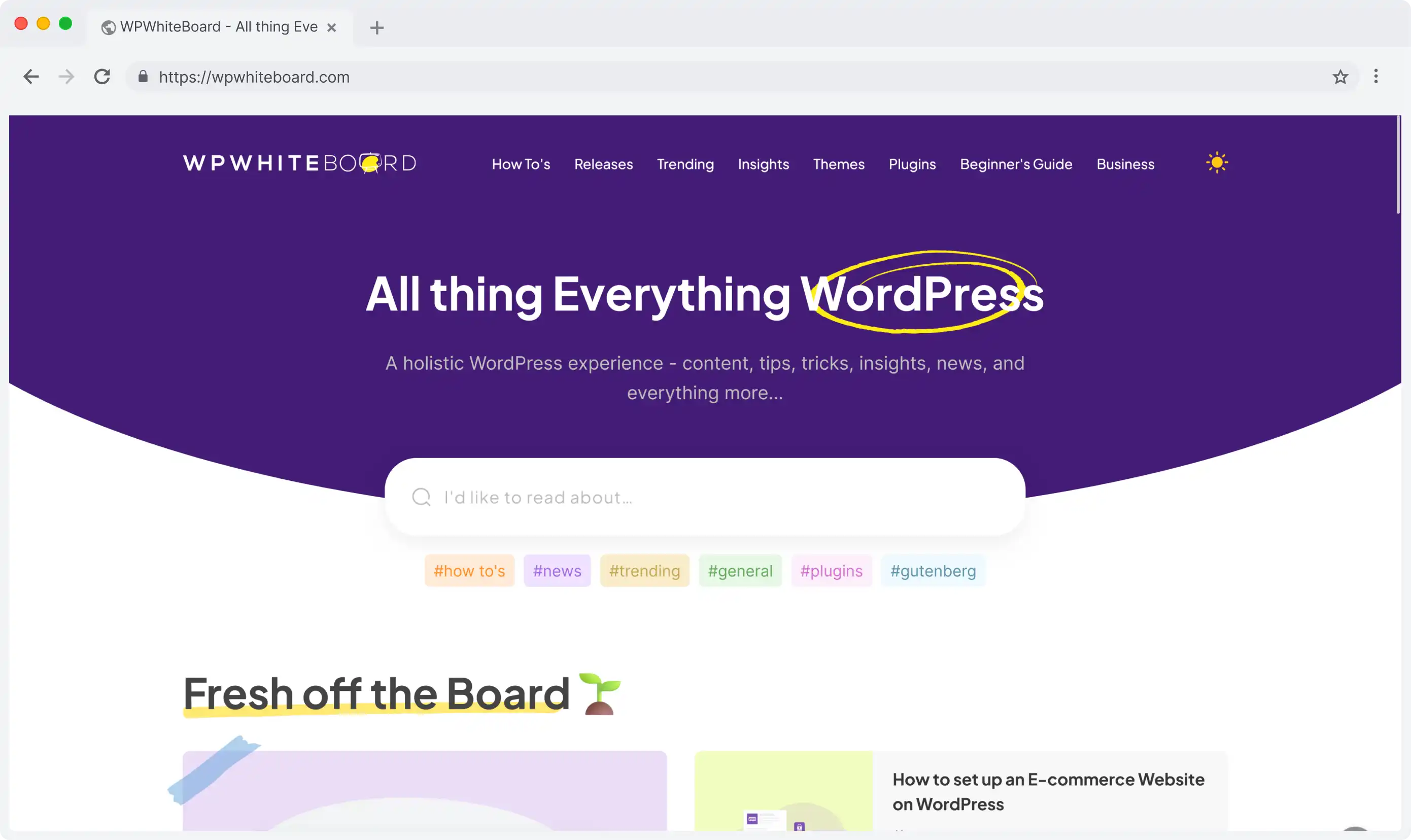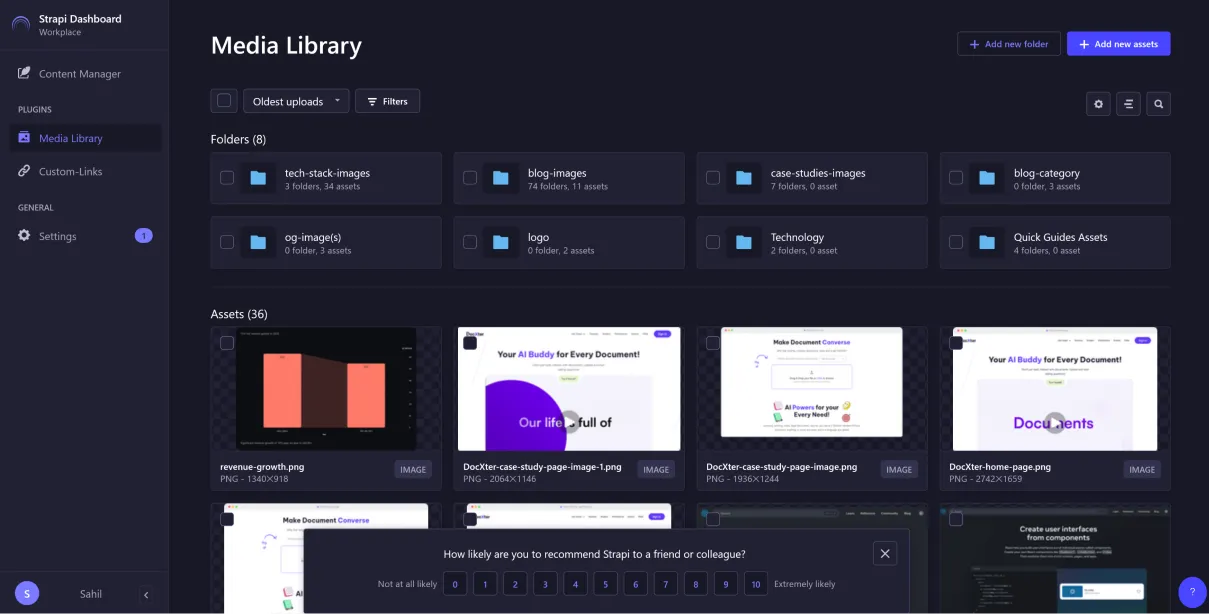Media management is the powerful system within Strapi, which handles all your digital assets - be it images, videos, documents, or even audio files, from one single centralized location.
It is the central hub for your digital asset: upload, organize, transform, and distribute your media files all through your application.
Batch Uploading Multiple Files
Strapi makes it easy to upload multiple files simultaneously. Here's how to handle batch uploads effectively:
- Drag and Drop: Simply drag multiple files into the upload area
- Select Multiple Files: Use the file picker to select multiple files at once
- Folder Upload: Upload entire folders while maintaining their structure
Pro Tip: When batch uploading, ensure your files follow a consistent naming convention to maintain organization.
Handling Different File Types
Strapi supports various file types, each with specific considerations:
- Images: JPG, PNG, GIF, WebP
- Documents: PDF, DOC, XLSX
- Media: MP4, MP3, WAV
- Archives: ZIP, RAR
To configure allowed file types:
- Navigate to Settings > Media Library
- Update the "Allowed Types" section
- Save your changes
Setting Upload Size Limits
Control your upload sizes to manage server resources:
// config/plugins.js
module.exports = ({ env }) => ({
upload: {
config: {
sizeLimit: 10 1024 1024 // 10MB in bytes
}
}
});
Custom Upload Configurations
Customize your upload settings based on your needs:
- Storage Provider: Choose between local, cloud, or custom providers
- File Naming: Configure automatic file naming patterns
- Path Structure: Define how files are organized on storage
Validation Rules for Media Uploads
Implement validation rules to maintain quality standards:
- File Size: Set minimum and maximum file sizes
- Dimensions: Specify image dimension requirements
- Format Quality: Define minimum quality standards
- Metadata Requirements: Enforce required metadata fields
Creating Folder Structures
Organize your media with a clear folder hierarchy:
media/
├── images/
│ ├── products/
│ ├── blog/
│ └── banners/
├── documents/
└── videos/
Implementing Naming Conventions
Establish consistent naming patterns:
- Use lowercase letters for all filenames to maintain consistency and prevent case-sensitivity issues across different systems.
- Replace spaces with hyphens to ensure proper URL encoding and improve readability in file systems and web browsers.
- Include descriptive prefixes or suffixes to quickly identify file types and purposes (e.g., hero-banner, thumbnail-product).
- Add date stamps in YYYY-MM-DD format when tracking versions or time-sensitive content is essential for organization.
Example: `product-blue-shirt-2023-05-01.jpg`
Using Metadata Effectively
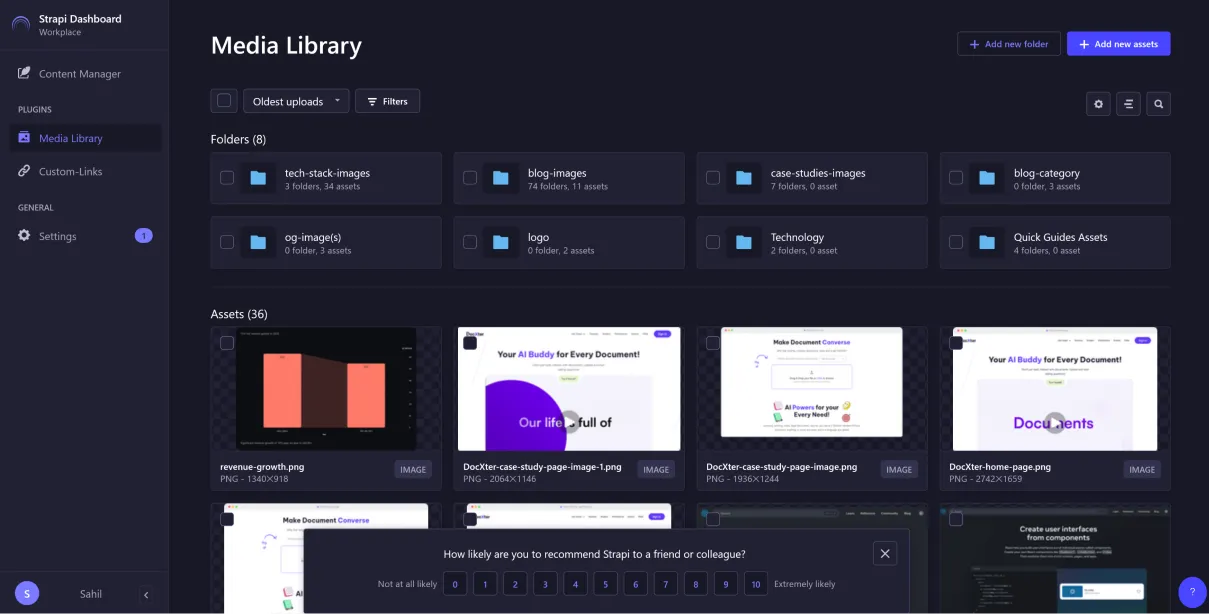
Enhance searchability with proper metadata:
- Alt Text: Write clear, descriptive alternative text that accurately describes images for accessibility and SEO purposes.
- Caption: Create concise, informative descriptions that provide context and enhance user understanding of the media content.
- Tags: Apply specific, relevant keywords that help categorize and quickly locate media files within your library.
- Categories: Establish logical groupings that organize media files into easily navigable collections based on content type.
Custom Fields for Media Assets
Add custom fields to better organize your media:
- Project Reference: Create direct links between media assets and their associated projects for seamless content management.
- Usage Rights: Document licensing information and permissions to ensure proper media usage and copyright compliance.
- Expiration Date: Set content lifecycle dates to automatically track and manage time-sensitive media assets.
- Author Credits: Maintain proper attribution by recording creator information and source details for each media asset.
Bulk Organization Techniques
Efficiently manage large media libraries:
- Batch Tagging: Select multiple files simultaneously and apply consistent tags to streamline media organization processes.
- Mass Categorization: Group related files together quickly by applying categories to multiple assets at once.
- Bulk Metadata Updates: Update information across multiple files simultaneously to maintain consistent metadata standards.
- Smart Collections: Create dynamic file groups that automatically organize media based on predefined rules and criteria.
Image Resizing Options
Configure automatic image resizing:
// config/plugins.js
module.exports = {
upload: {
breakpoints: {
thumbnail: 150,
small: 300,
medium: 600,
large: 1200
}
}
};
Format Conversion
Set up automatic format conversion:
- Convert images automatically to WebP format to reduce file size while maintaining high visual quality across your website.
- Keep original image formats stored as backups, ensuring you have source files available for future editing or format changes.
- Set specific quality parameters for each image format, balancing optimal visual appearance with efficient file sizes.
Automatic Thumbnail Generation
Enable automatic thumbnail creation:
- Create thumbnails in various dimensions like square, landscape, and portrait to suit different display needs across platforms.
- Customize compression levels and image quality for thumbnails to ensure fast loading while maintaining visual clarity.
- Set up intelligent cropping rules to automatically focus on the important parts of images when generating thumbnails.
REST API Endpoints
Access media through REST API:
// Example API endpoints
GET /api/upload/files // List all files
POST /api/upload // Upload new files
DELETE /api/upload/files/:id // Delete a file
Authentication for Media Access
Secure your media assets:
// Example authentication middleware
module.exports = {
settings: {
auth: {
required: true,
scope: ['media.read', 'media.write']
}
}
};
Conclusion
Effective media management in Strapi CMS requires a combination of proper organization, efficient processing, and secure handling. By implementing these strategies and best practices, you'll create a robust media management system that scales with your needs.
Remember to:
- Maintain consistent naming conventions
- Regularly backup your media files
- Monitor storage usage
- Keep your media organized
- Implement proper security measures