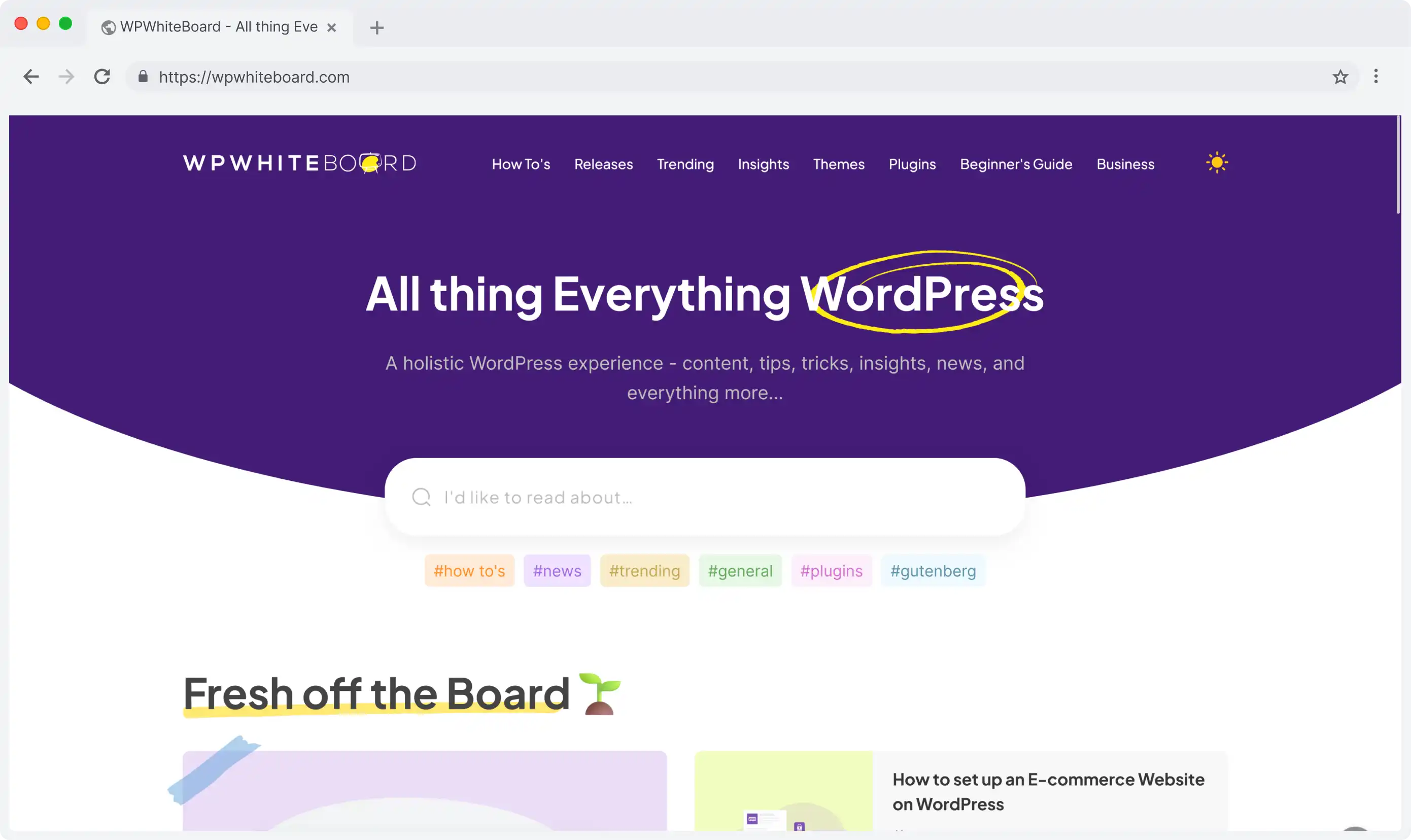
Headless CMS scales and improves WPWhiteBoard’s content distribution, flexibility, and personalization
Adeeb Malik
The Media Library serves as a central hub for all your uploaded assets in Strapi. It provides two main access points for managing your media files:
This dual-access approach ensures flexibility in how you handle your media assets within the Strapi ecosystem.
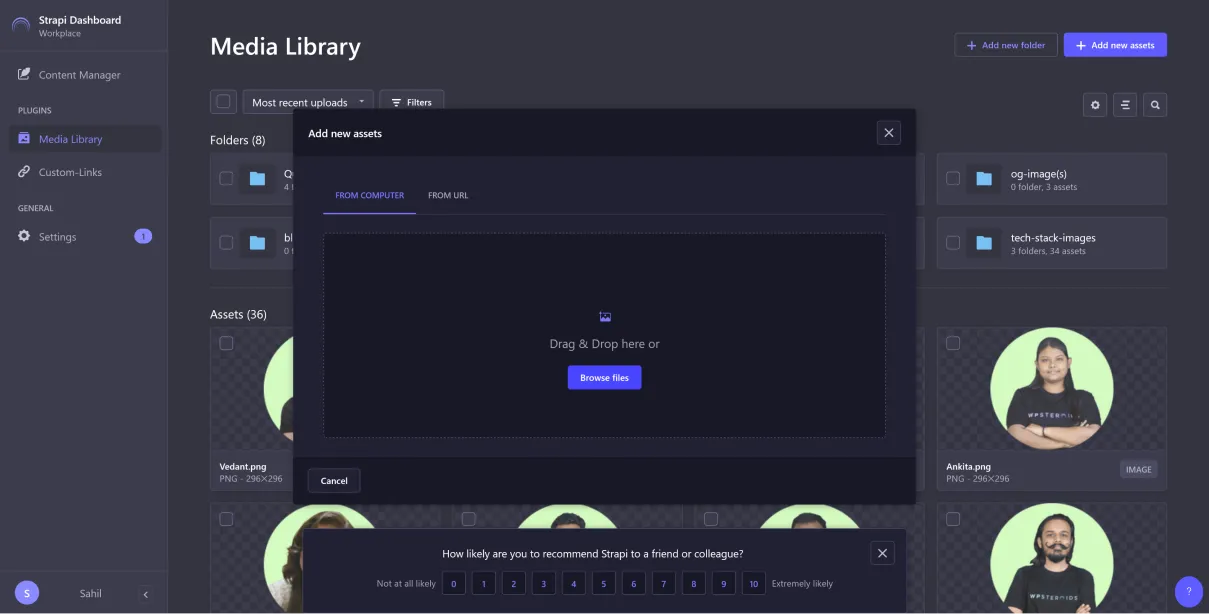
Strapi offers two primary methods for adding new assets to your Media Library:
After uploading, you can configure your assets with the following options:
The Media Library's comprehensive support for various file formats ensures that you can manage a wide range of media types within your Strapi application, from basic images to complex document formats.
