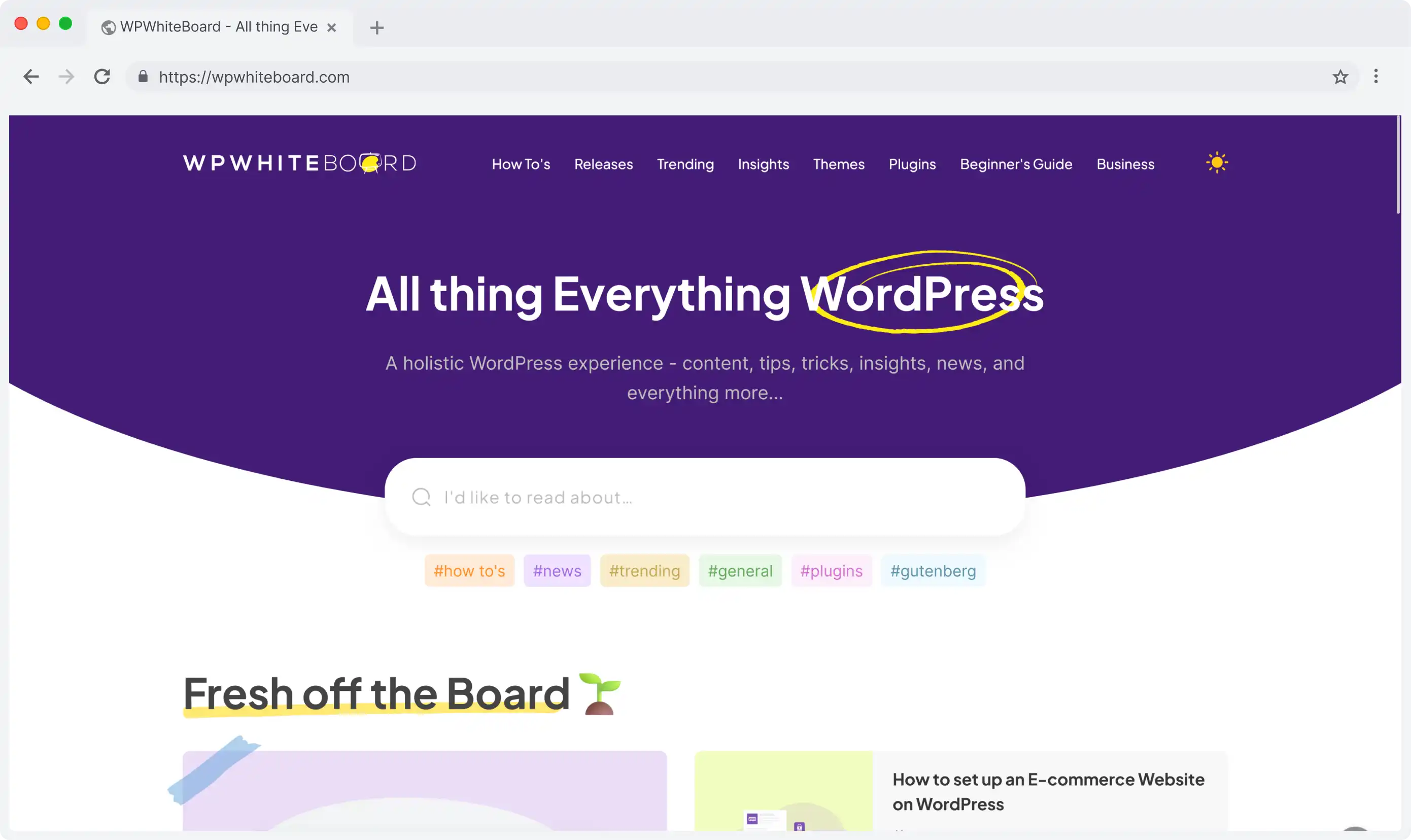Adding a field in Contentful CMS is a fundamental task that every content manager needs to master.
Basic Steps to Add a Field
Accessing the Content Model
First, you'll need to access the right area:
- Log in to your Contentful web app
- Navigate to the "Content model" tab
- Select an existing content type or create a new one
Initiating Field Creation
To start adding a field:
- Look for the "+ Add field" button in the content type editor
- Click it to open the "Add new field" window
- You'll see a variety of field types to choose from
Choosing Your Field Type
When adding a field, you'll need to select from these main categories:
- Text-Based Fields
- Short text - for titles and brief content
- Long text - for paragraphs
- Rich text - for formatted content
- Media Fields
- Other Common Fields:
- Number
- Date and time
- Boolean (Yes/No)
- Reference
- Location
Naming Your Field
After selecting the field type:
- Enter a clear, descriptive name in the "Name" field
- This name will be visible to content creators
- Choose something that clearly indicates the field's purpose
- Avoid technical terms unless necessary
Field Creation Process
Follow these steps to complete the field addition:
- Click "Add and configure" after naming your field
- The field configuration screen will appear
- Set basic options like whether the field is required
- Click "Confirm" to save your field settings
- Finally, click "Save" to apply changes to your content type
Quick Tips for Adding Fields
Do's:
- Choose the most appropriate field type for your content
- Use clear, descriptive names
- Consider the order of your fields
- Add fields one at a time
- Save your changes after each field addition
Don'ts:
- Don't use technical jargon in field names
- Don't forget to save your changes
- Don't skip the field configuration step
- Don't add too many fields at once
Common Field Addition Scenarios
Blog Post Example
- Add a "Title" field (Short text)
- Add a "Post Content" field (Rich text)
- Add a "Featured Image" field (Media)
- Add a "Publication Date" field (Date and time)
Product Listing Example
- Add a "Product Name" field (Short text)
- Add a "Product Image" field (Media)
- Add a "Price" field (Number)
- Add a "Description" field (Rich text)
Final Tips
Remember these key points:
- Always save your changes after adding fields
- Test your new fields by creating sample content
- Consider the order of your fields for logical content entry
- Add help text during configuration to guide content creators
Adding fields in Contentful is a straightforward process when you follow these steps. Take your time to choose the right field types and names, as this will make content creation easier for your team in the long run.